Visions: organize and view your photos in 3D
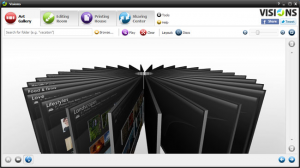 Launch most image managers, even for the first time, and you’ll feel immediately at home. And that’s because they tend to follow very similar designs. You’ll have album or folder groupings on the left, and image thumbnails on the right; double-clicking something displays it full-screen; right-clicking gives you more options; and in just a few seconds you’ll have a very good understanding of what the program can do.
Launch most image managers, even for the first time, and you’ll feel immediately at home. And that’s because they tend to follow very similar designs. You’ll have album or folder groupings on the left, and image thumbnails on the right; double-clicking something displays it full-screen; right-clicking gives you more options; and in just a few seconds you’ll have a very good understanding of what the program can do.
This is all very easy to use, then. But some say there are better ways to browse your images. Visions, for instance, drops the usual flat folders to present your photos in a configurable 3D interface, which (the developers claim) offers all kind of image management benefits. Really? We downloaded a copy to find out more.
On first launch Visions asks which drives you’d like to check for images. Point the program in the right direction and it’ll scan for folders containing a lot of photos, and each of these will then be represented by a “board” -- a page (complete with thumbnails) that you can manipulate in 3D space.
How? Choose “Cylinder” from the Layout list, for instance, and you’ll see multiple boards appear to wrap around your screen. Each one displays the contents of a separate folder, complete with thumbnails. And you can zoom in or out as you like, change the camera view, or select a new layout as appropriate (there are options like “Carousel”, “Coliseum”, “Horizontal Wheel”, “Vertical Wheel” and more).
None of this is particularly intuitive. The kind of click-drag mouse actions you’d expect to work mostly do nothing at all, and instead you have to do things like hold down the space bar as you move the mouse to zoom in or look around.
Once you’ve figured out the navigation basics, though, things improve. And there are some plus points to the system. The ability to view multiple folders at once, for instance, can help when you’re moving files around: just select the images you need on each board, then drag and drop to move them wherever you like. (This can work on an ad hoc basis, too -- simply drag and drop folders into Visions as required and it’ll rearrange them according to your current layout).
Visions isn’t just about its flashy front end, though. The program also has a surprisingly capable “Editing Room”, which has almost 50 fixes, adjustments and effect you can apply (fix color, brightness, gamma, levels, sharpness, and many more). And while these work with a click, most have further sliders and settings you can use to refine the results.
And just in case that’s not enough, Visions also provides a few desktop publishing-like templates where your photos can be used (postcards, greetings cards, photo albums, calendars and more), as well as allowing you to upload images directly to your Flickr or 23 account.
The program’s 3D navigation system may feel a little cumbersome, then, but if you can master that (or just live with it) then Visions has plenty of other appealing features, and on balance it still earns a thumbs up from us.