Manage PC processes, services, drivers with Listsp
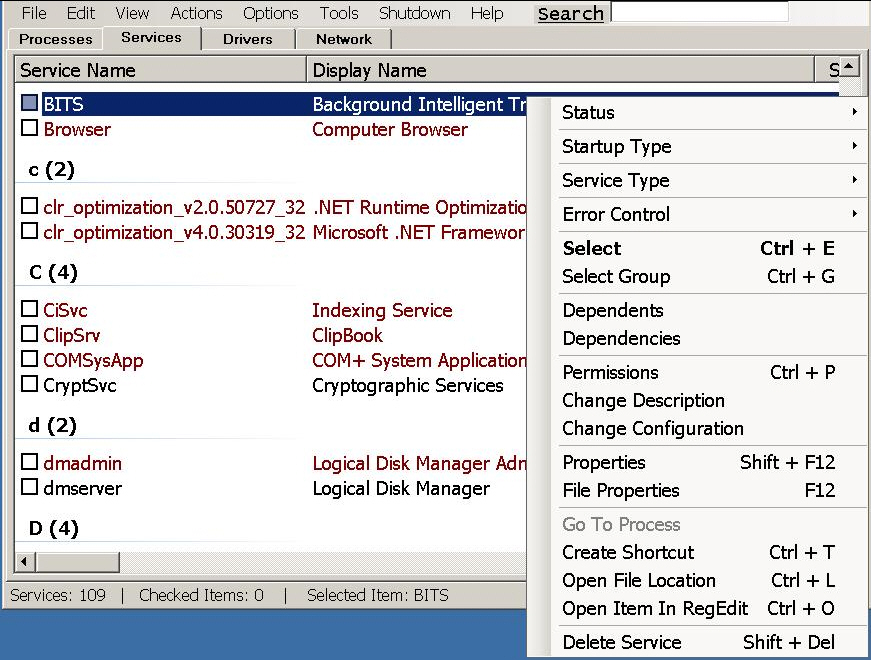
Is your PC slow? Unstable? Whenever your system is misbehaving, it’s wise to take a look at how it’s configured, and the various processes it might be running.
You could get a basic view with Task Manager and assorted Control Panel applets. But the open source Listsp is a more complete solution, and gives you access to processes, services and driver information from a single interface.
The program is portable and adware-free. Unzip the download, launch Listsp.exe and it leaps into action, organizing details of your system across four tabs.
The default Processes tab displays a view of your running processes. It’s just a table (there’s no tree view), but you get a huge amount of detail: name, PID, priority, memory usage, threads, I/O reads/ writes, page faults, page file usage, handles, DEP status and more.
The problem with this is there’s too much detail, making for a very wide table and a lot of horizontal scrolling. We couldn’t see a way to turn off columns we didn’t need, and there’s no single Properties-type dialog to display everything about a process in one place.
Right-click a process and life gets more interesting, as Listsp provides an enormous number of process management tools. You can suspend and resume a process, close or restart it, change its process/ page/ I/O priority, reduce its RAM use, close file handles, inject a DLL, search for it online, and view a host of low-level details (modules, threads, privileges, memory blocks, strings, file handles, network connections, windows and more).
Many of these options open another window with more information, and additional tools. Choose to view the text strings in a process and you’re able to view them, maybe save them to disk. And the "List Windows" option displays a list of windows belonging to a process, includes some unusual low-level details (class name, style), and allows you to set their opacity, highlight them in the taskbar, set them to be "always on top", and more.
Listsp’s Services tab lists your Windows services in another extremely wide table. Including the Description field on a single line doesn’t help (that required more than twice the width of our 1920 pixel screen, all on its own).
But right-click, and again it’s surprising what you can do. There are options to set startup and service type, work with dependents and dependencies (including adding and removing them, stopping dependencies before you touch the current service), tweak error control, open the item in Regedit, even delete the service entirely.
The Drivers tab follows the same pattern. A cluttered table, but you can also start, stop, restart or disable a driver, change its startup type and more. That’s arguably a bad idea if you don’t know what you’re doing -- one mistake could cripple your PC -- but we like having these capabilities to hand.
The final Network tab is a little safer, displaying a more basic list of your open network connections. Right-clicking these displays an option to close them, although again you get a lot of choice: you’re able to close the local and remote port or connection.
Listsp’s cluttered interface means it’s not going to be anyone’s Task Manager replacement of choice. Process Explorer and Process Hacker are far more comfortable to use.
Still, the program provides a lot of low-level information and features, and Windows experts should probably keep a copy around for occasional use.