Add Internet Explorer 10 Flash support for any domain on Windows 8
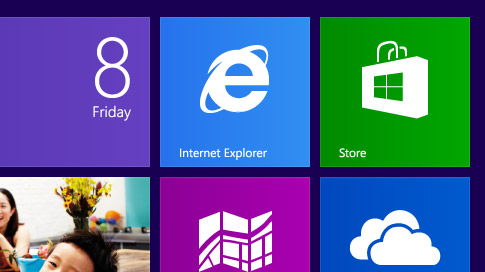
Windows 8 ships with two versions of Internet Explorer 10. First, the regular version that runs on the desktop and packs all the features one would expect from a browser, and then the Start screen version of IE10, which is a plug-in free version that is limited in what you can do with it on the Internet and locally.
Microsoft has integrated Adobe's Flash Player natively into Internet Explorer 10, but there are again differences in the implementation between the desktop and start screen version of the browser.
You can run Flash content on all websites using the desktop version of Internet Explorer 10 on Windows 8. When you try to do the same with the "Modern UI" version, you will notice that it plays Flash content only on some websites. YouTube for instance works fine, but other services like the excellent Zero Punctuation do not work at all.
While you could switch to the desktop version of Internet Explorer 10 to load websites that do not work on the Start screen version of IE10, or switch to another browser if you are running Windows 8 or Windows 8 Pro (sorry Windows RT users), you can also add support for any website that you want with a simple hack.
Microsoft uses a compatibility file to determine if Flash is turned on or off on a domain in Internet Explorer 10. All that needs to be done is to add domains to the list to add support for Flash. Let me show you how you do that:
1. Disable list updating. Internet Explorer is configured to check for compatibility list updates regularly. Doing so replaces the existing list with Microsoft's updated list, which in turn deletes all changes that you have made to it. To avoid this, it is recommended to disable the automatic updating of the list.
- Open the desktop version of Internet Explorer 10.
- Press the Alt key to bring up the menu bar, and select Tools > Compatibility View Settings from the menu.
- Locate the preference "Download updated compatibility lists from Microsoft" and uncheck it.
- Close the menu and the browser when you are done.
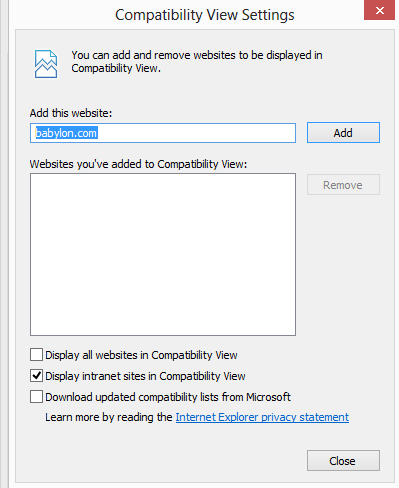
2. Add or remove Flash support for domains. The file that you need to edit is located here: C:\Users\[USER_NAME]\AppData\Local\Microsoft\Internet Explorer\IECompatData\iecompatdata.xml
Replace [USER_NAME] with the name of the user who is signed in currently. I recommend opening the file in a plain text editor such as Notepad.
Locate <Flash> in the document which marks the beginning of the domain list that Flash contents are enabled on.
To add domains to the list simply use the following syntax:
<domain>betanews.com</domain>
Append each entry to the whitelist, for instance right before the closing </Flash>
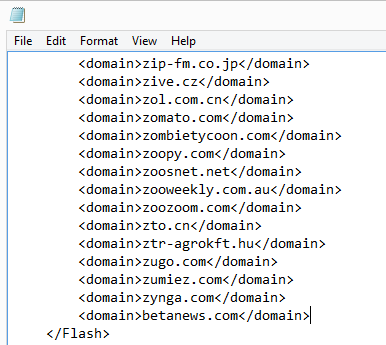
Save the file when you are done.
3. Delete browsing history. It is necessary to delete the browsing history in the Start screen version of Internet Explorer 10 to complete the process.
- Open the start screen version of Internet Explorer 10
- Press Windows-I to open the settings
- Select Internet Options > Delete browsing history
Closing Words
You can use the process outlined above to add Flash support to domains that are not whitelisted automatically by Microsoft when running the Modern UI version of Internet Explorer 10. You can furthermore remove Flash support for whitelisted domains as well, for instance to block Flash ads on a domain that you visit regularly. (via XDA Developers)
