Find new ways to open file types with OpenWith Enhanced
 If you’re wondering how to open a particular file on your PC, then right-clicking it and selecting Open With may provide some options -- but only if you’ve already installed an application which can handle that particular file type.
If you’re wondering how to open a particular file on your PC, then right-clicking it and selecting Open With may provide some options -- but only if you’ve already installed an application which can handle that particular file type.
OpenWith Enhanced takes this idea a step further, replacing the standard Windows with an extended version which not only displays your installed programs, but also lists other popular options, both commercial and free, and links directly to their download page.
The program installs quickly and easily, with no adware to worry about. When we immediately tried right-clicking an image and selecting Open With…, though, the standard Windows dialog was displayed: it turned out we needed to restart before OpenWith Enhanced would work.
With that done, though, everything ran very smoothly. We right-clicked an image, selected Open With > Choose default program, and our installed graphics software was listed. And a couple of seconds later, additional recommendations appeared (highlighted in red to show they’re not installed yet) for Picasa, IrfanView and XnView for Windows. Hover a mouse cursor over any of these and you’ll usually a few sentences describing the program, as well as its popularity with other OpenWith Enhanced users. And if you decide you’d like to try the program, double-clicking it opens a browser window at the download page.
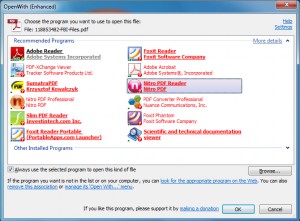 There are plenty of programs supported here, at least for some file types. Try OpenWith Enhanced on a PDF file, say, and you’ll be told about Foxit Reader, SumatraPDF, Nitro PDF Reader and Foxit Reader, as well as commercial options like Nitro PDF Professional and Adobe Acrobat.
There are plenty of programs supported here, at least for some file types. Try OpenWith Enhanced on a PDF file, say, and you’ll be told about Foxit Reader, SumatraPDF, Nitro PDF Reader and Foxit Reader, as well as commercial options like Nitro PDF Professional and Adobe Acrobat.
And there are a few interesting bonus extras, including options to disable particular file associations, remove a file type, or manage its "Open With" menu.
The program does also have some limitations. You may choose "Open With" on a video because you’d like to edit it, for instance, but what you’ll see is a list of media players. And while this isn’t always the case, there is more focus here on finding applications to view a file type, than process it in more advanced ways.
Of course this can still be very useful, though, whether you’re presented with an unusual file type, or would just like another way to view something more standard. And as it’s also free, lightweight and generally easy to use, OpenWith Enhanced will probably be a welcome addition to most people’s PCs.
