Get an in-depth troubleshooting report on any PC with RegRun Reanimator
 If you regularly help to troubleshoot PC problems for friends and family then you’ll know that understanding their system setup is a good place to start. This can be a challenge, though, particularly if they’re far away and you can’t get to visit the computer in question.
If you regularly help to troubleshoot PC problems for friends and family then you’ll know that understanding their system setup is a good place to start. This can be a challenge, though, particularly if they’re far away and you can’t get to visit the computer in question.
You could try to get around this by asking the system owner to run particular applets -- Device Manager, say -- and report on what they see. But that will also take a while, so it might be easier for them to install a single tool which can assemble a detailed report on their entire PC setup. And that’s precisely what you’ll get with RegRun Reanimator.
The program won’t be most people’s first choice as a troubleshooting tool, of course. It’s mainly designed to detect and remove malware, and an awkward interface means it’s really not a good choice for the PC beginner.
There are also plus points, though. RegRun Reanimator is entirely free for personal use (no adware or similar hassles). It’s supremely compatible, running on any version of Windows from 95 upwards. And the program includes a very handy reporting function (Start > All Programs > Reanimator > Detailed System Report) which assembles a host of essential details into a regrunlog.txt file on the desktop, ready for immediate emailing.
This report really is detailed, too. On our test system it reported our Internet Explorer version, system pages (Home, Search, Blank), browser helper objects, search providers, extensions, toolbars and more, as well as returning useful information on our Chrome and Firefox settings.
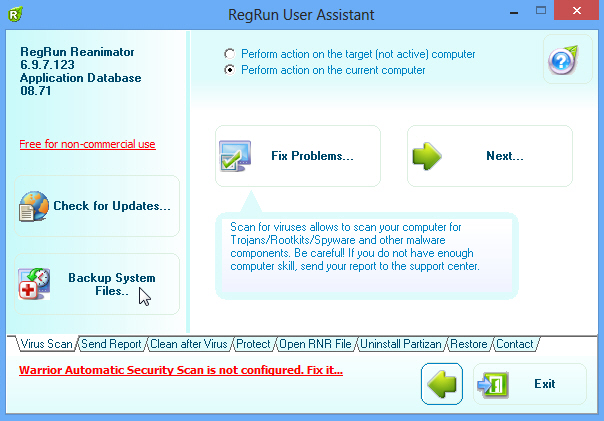
If there are problems with Explorer, then you might want to check the Windows Shell section, which details key file associations, Explorer extensions, shell policies, print monitors and more.
And of course there’s a vast amount of more general background information: drivers, Windows services, startup programs, running processes, loaded drivers, installed codecs, network settings and more.
The RegRun Reanimator report may be aimed at identifying security issues, then, but it also has many more general troubleshooting applications. And so if you do ever need a way to capture a snapshot of a PC’s configuration, give the program a try -- you might be surprised at what it can do.
Photo Credit: arka38/Shutterstock
