Download the Windows 8.1 ISO using a Windows 8 key and some simple trickery
 It’s great that Microsoft has made Windows 8.1 entirely free to owners of Windows 8, but unfortunately you’re limited to installing the update through the Windows Store -- unless you’re an MSDN subscriber there’s no ISO you can grab to install the operating system how and when you like.
It’s great that Microsoft has made Windows 8.1 entirely free to owners of Windows 8, but unfortunately you’re limited to installing the update through the Windows Store -- unless you’re an MSDN subscriber there’s no ISO you can grab to install the operating system how and when you like.
But as enterprising Reddit user redditorfor0seconds has discovered, there is a way of getting your hands on the ISO that only requires you to have a Windows 8 retail or MSDN key (but not an OEM key, apparently). It’s incredibly straightforward too, just follow these simple instructions:
UPDATE: This guide is slightly out of the date now. The process for grabbing an ISO file has changed -- it's even easier. Follow the instructions here.
- You’ll need to download both the Windows 8 and 8.1 installers from Microsoft. They’re 5.2Mb and 4.7MB respectively.
- Launch the Windows 8 installer (Windows8-Setup.exe).
- Enter your key when prompted and start the download process.
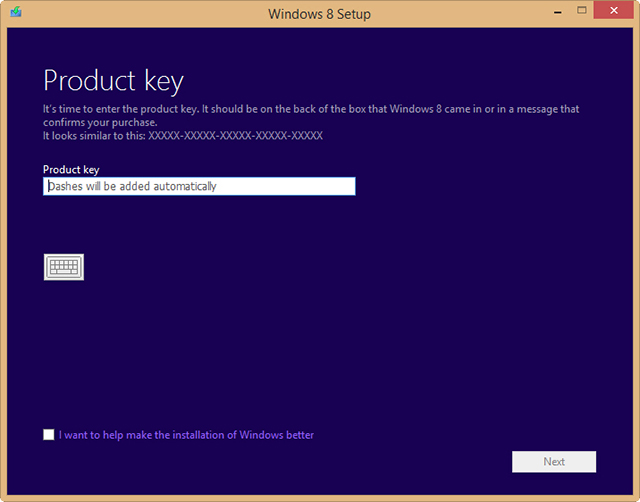
- Pause (don’t quit) the download when it hits exactly 1 percent.
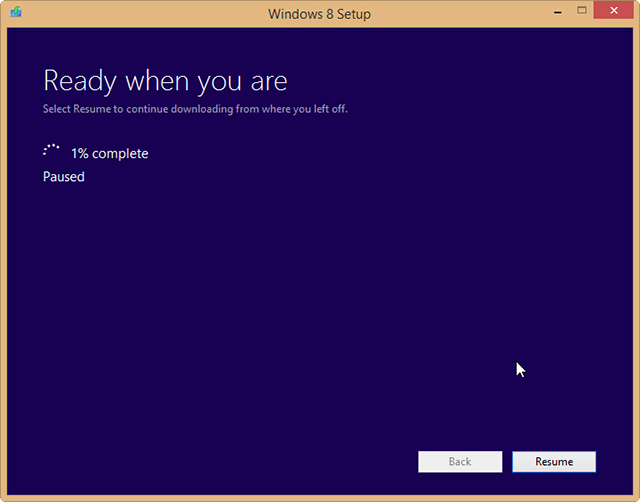
- Exit that installer and launch the Windows 8.1 installer (WindowsSetupBox.exe). This will generate an error saying "The download task did not complete. Element not found".
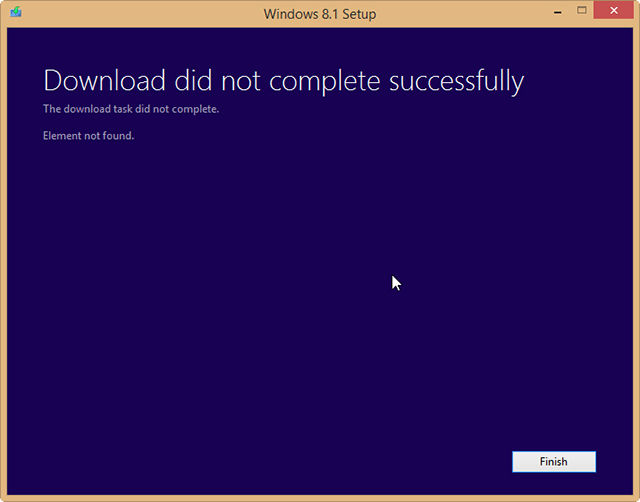
- Close the setup window and re-run WindowsSetupBox.exe. The download will begin.
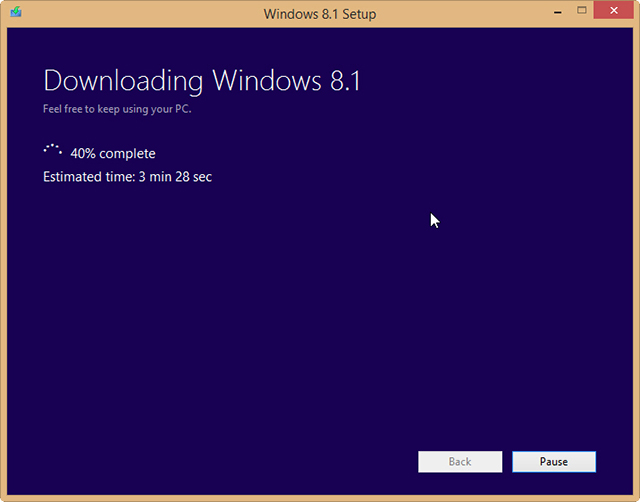
- When it’s finished, you'll be asked what you want to do -- "Install now", "Install by creating media" or "Install later from your desktop". Select the option to create media.
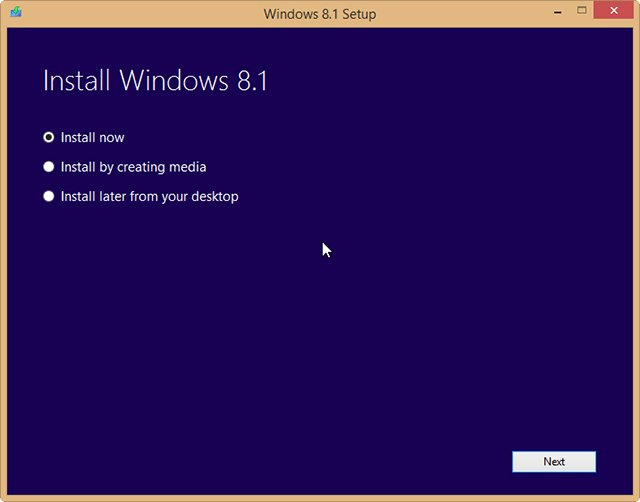
- You can choose to use a USB flash drive, or create an ISO file. If you select the second option, you'll be asked where you want the file saved to.
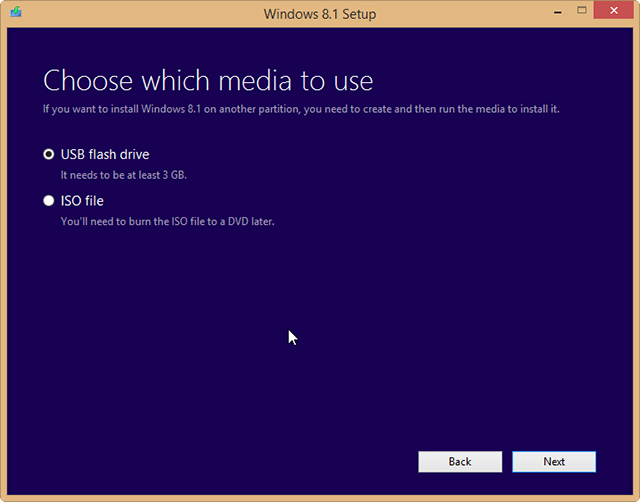
- You'll then be prompted to burn the ISO file to a DVD, with your Windows 8 key shown. You can skip this step if you don't want to make a DVD.
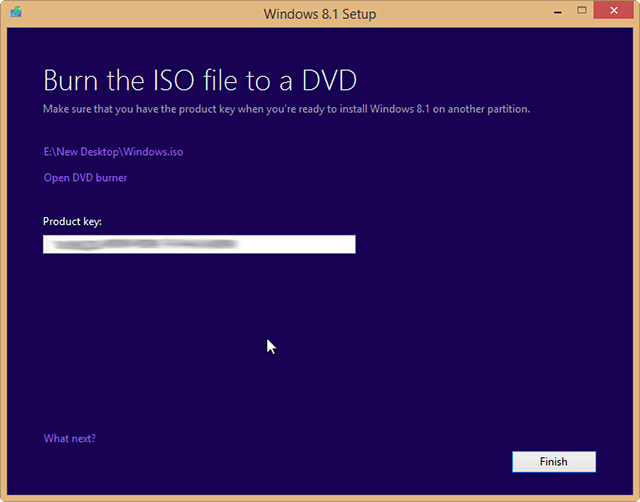
The method worked perfectly for me, but your mileage may vary. If you try it let me know how you get on in the comments below.
Image Credit: ValentinT/Shutterstock
