Take control of your privacy in Windows 8.1
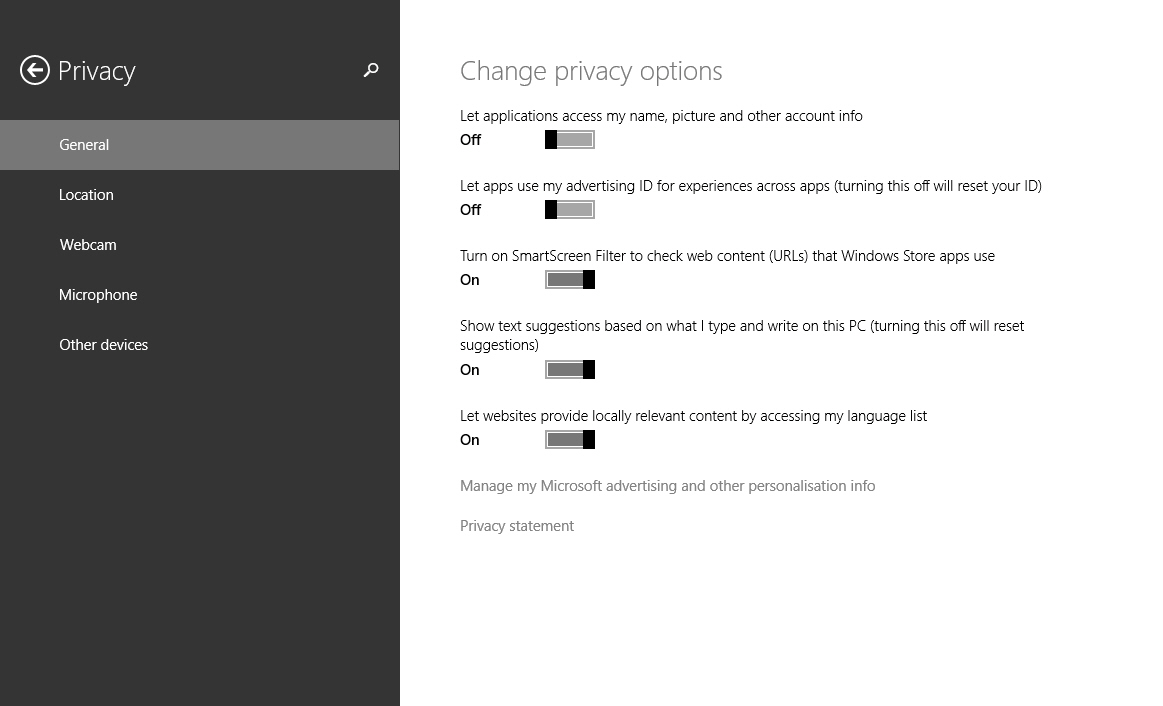
Privacy has been a hot topic throughout 2013 and it’s always worth taking a little time to make sure you’re not accidentally sharing more information with the world than you might want to. Microsoft’s tiled operating system comes with some handy privacy controls baked in that you should definitely take a look at if you haven’t already.
This feature won’t stop the NSA spying on you, but it can prevent apps from accessing personal details like your name, photo, location and account info, and prevent them from using your PC or tablet's camera and microphone without your knowledge.
To get to the Privacy settings, summon the Charms and open Settings. Select "Change PC Settings" and the select Privacy on the left.
From here you can prevent applications from accessing personal data (this should be off by default), stop apps from using your advertising ID, and block websites from providing locally relevant content by using your language list.
The Location section lets you choose which apps (if any) can use your location, and you can control webcam and microphone access in the same way under Webcam and Microphone, respectively.
