Amazing Windows 10 shortcuts to individual Settings
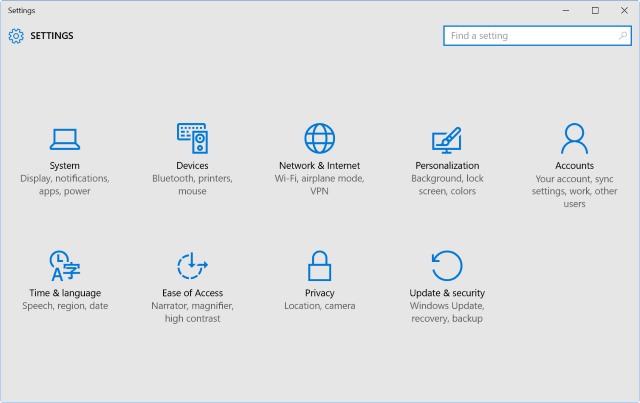
For anyone who has been using the Windows 10 preview builds, there has been plenty of time to explore the operating system. It's now only a matter of weeks until the final version is released, and whether the gold build will be your first foray into Windows 10, or you're a seasoned tester, there are still plenty of new tricks to learn.
Whatever you use your computer for, you want to be able to get things done as a quickly as possible. In previous versions of Windows, the Control Panel was used to access all manner of options -- now things are split between the Control Panel and Settings. If there are some settings you change frequently, you can create your own shortcuts to jump to them in a couple of clicks; you can also assign keyboard shortcuts to make things even easier. Here's what you need to know...
These are shortcuts in the traditional Windows sense of the word -- icons that you can place on the desktop, Start menu, or taskbar. To create one, use the list below to determine the code you need to access a particular setting and highlight it before copying to the clipboard (you can type it out manually if you prefer, of course!).
Right-click an empty section of the desktop and select New > Shortcut. In the empty text field, paste the code you have copied and click Next. Type a suitable name for the shortcut and click Finish. If you want to take things a step further you can assign a keyboard shortcut to speed things up. Right-click an icon you have created and select Properties. On the Web Document tab, press the keyboard shortcut you'd like to use -- such as Ctrl + Alt + F -- and then hit OK.
Create as many shortcuts as you like, and move them to wherever you find the most useful.
| Accessibility | |
| Closed captioning | ms-settings:easeofaccess-closedcaptioning |
| High contrast | ms-settings:easeofaccess-highcontrast |
| Keyboard | ms-settings:easeofaccess-keyboard |
| Magnifier | ms-settings:easeofaccess-magnifier |
| Mouse | ms-settings:easeofaccess-mouse |
| Narrator | ms-settings:easeofaccess-narrator |
| Other options | ms-settings:easeofaccess-otheroptions |
| Battery and power | |
| Battery Saver | ms-settings:batterysaver |
| Battery Saver settings | ms-settings:batterysaver-settings |
| Battery use | ms-settings:batterysaver-usagedetails |
| Power and sleep | ms-settings:powersleep |
| Display and user interface | |
| Backgrounds | ms-settings:personalization-background |
| Colors (display) | ms-settings:colors |
| Colors (personaliation) | ms-settings:personalization-colors |
| Date and time | ms-settings:dateandtime |
| Display | ms-settings:display |
| Mouse and touchpad | ms-settings:mousetouchpad |
| Personalization | ms-settings:personalization |
| Region and language | ms-settings:regionlanguage |
| Screen rotation | ms-settings:screenrotation |
| Speech | ms-settings:speech |
| Start | ms-settings:personalization-start |
| Themes | ms-settings:themes |
| Typing | ms-settings:typing |
| Network and radios | |
| Airplane mode | ms-settings:network-airplanemode |
| Bluetooth | ms-settings:bluetooth |
| Cellular | ms-settings:network-cellular |
| Data usage | ms-settings:datausage |
| Dialup | ms-settings:network-dialup |
| DirectAccess | ms-settings:network-directaccess |
| Ethernet | ms-settings:network-ethernet |
| Manage Wi-Fi | ms-settings:network-wifisettings |
| Mobile hotspot | ms-settings:network-mobilehotspot |
| Proxy | ms-settings:network-proxy |
| Wi-Fi | ms-settings:network-wifi |
| VPN | ms-settings:network-vpn |
| Other | |
| For developers | ms-settings:developers |
| Offline maps | ms-settings:maps |
| Optional features | ms-settings:optionalfeatures |
| Privacy | |
| Account info | ms-settings:privacy-accountinfo |
| Calendar | ms-settings:privacy-calendar |
| Camera | ms-settings:privacy-webcam |
| Contacts | ms-settings:privacy-contacts |
| Feedback | ms-settings:privacy-feedback |
| Location | ms-settings:privacy-location |
| Messaging | ms-settings:privacy-messaging |
| Microphone | ms-settings:privacy-microphone |
| Motion | ms-settings:privacy-motion |
| Other devices (privacy) | ms-settings:privacy-customdevices |
| Privacy | ms-settings:privacy |
| Radios | ms-settings:privacy-radios |
| Speech, inking, and typing | ms-settings:privacy-speechtyping |
| System and user | |
| Connected devices | ms-settings:connecteddevices |
| Family and other users | ms-settings:otherusers |
| Lockscreen | ms-settings:lockscreen |
| Notifications and actions | ms-settings:notifications |
| Proximity | ms-settings:proximity |
| Signin options | ms-settings:signinoptions |
| Storage Sense | ms-settings:storagesense |
| Tablet mode | ms-settings://tabletmode/ |
| Windows Update | ms-settings:windowsupdate |
| Work access | ms-settings:workplace |
Are there any shortcuts you find particularly useful?