You don't need to use a Microsoft Account to download apps from Window 10's Store
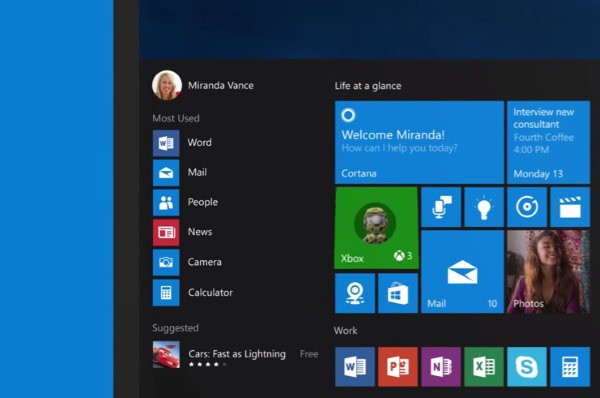
With Windows 10, Microsoft is particularly keen for you to use a Microsoft Account. It's something that was present in Windows 8, and it is still billed as a way to sync settings and apps between computers. While you may be encouraged to use a Microsoft Account, it is not necessary -- you can use a local account, but if you decide to download apps from the Store, you'll be prompted to switch this to a Microsoft Account.
If you're concerned about the privacy implications of using a Microsoft Account, you may want to avoid using it whenever possible. Sign into the Store with a Microsoft ID, however, and you'll find that your local account is converted into a Microsoft account. Here's how to download apps without having to switch.
Fire up the Store using your preferred method -- Start menu, taskbar, or whatever -- and then click the person icon to the upper right of the window, just to the left of the Search bar. Select Microsoft Account in the popup that appears and then enter your email address and password.
You now need to take care.
Microsoft wants you to convert your local account into a Microsoft Account; it is easy to miss, but you do have the option to skip this if you prefer. Rather than entering your password, click the link below the password field that reads Sign in to just this app instead.
You're now free to browse the Store and download apps whilst leaving your local account as a local account.
