Stay in control of your privacy in Windows 10

Over the past week and a half many thousands of people worldwide will have taken the plunge into Windows 10. But, as we've previously pointed out the free upgrade comes at a price in terms of privacy.
So what can you do to enjoy the advantages of Windows 10 without giving away too much of your information? Here are some tips to help you protect your details.
Installation Options
If you’re yet to install Windows 10 you’re probably keen to get started, but don't just accept the Express Settings option in a bid to be up and running as soon as possible. The Express option allows the OS to share speech, typing, contacts, calendar, and location data and advertising ID information to Microsoft and its partners. If you choose the Custom install option you can turn most of these off to guard your privacy. These can also be turned off later from Settings, Privacy, General.
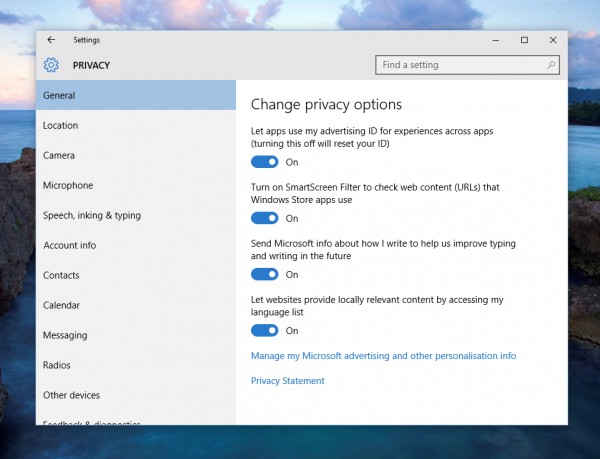
Stop Sharing Updates
As we pointed out last week Windows 10 will try to use your network connection to share updates with other systems. This uses a P2P-type system called Windows Update Delivery Optimization (WUDO). To stop this open up Settings and click Update & Security. In the Windows Update section on the left select Advanced options and click Choose how updates are delivered. You can switch off WUDO by flicking the toggle switch to the Off position. Or if you have other PCs on your network you can continue to share updates with these but not with the outside world by leaving this toggle in the On position and selecting PCs on my local network.
Cutting Feedback
If your system or a piece of software you're running crashes, the OS will send diagnostic data back to the software vendor. There's a risk that these could include memory dumps which contain personally identifiable data. You can't stop Windows sending these reports but you can reduce the amount sent by going to Feedback & diagnostics from Privacy settings and changing the Diagnostic and usage data drop-down to Basic.
Taming Cortana
Windows 10's digital assistant might look nice and friendly, but in order to be responsive to your needs it uses machine learning. This means Cortana can snoop into your emails and contacts, if you’d rather it didn’t do this turn the assistant off. To do this go to Settings and select Privacy, Speech, Inking & typing and then click the Stop getting to know me button.
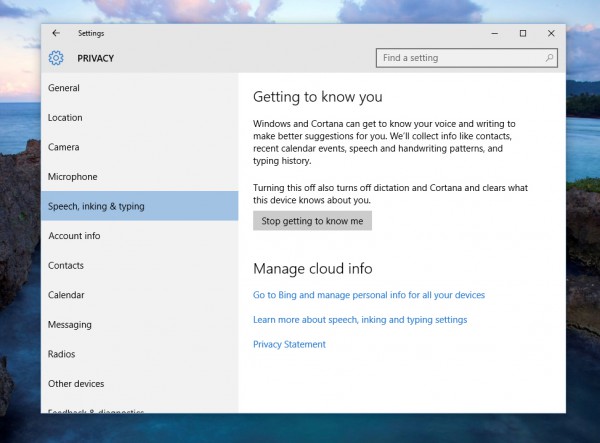
Keep It Local
Microsoft is very keen to get you to sign in using a Microsoft ID so that you can synchronize information with other machines, but doing this means some of your details will be stored in Microsoft's cloud. It is still possible to use a local ID to access Windows 10 but in order to do so you need to have your internet disconnected during installation up to the point where you're prompted to create a Microsoft account.
Limiting Account Information Sharing
By default Windows 10 will happily share some of your account details, including your picture and your name, with third-party apps. You can stop this from happening in the Account Info section of Privacy settings.
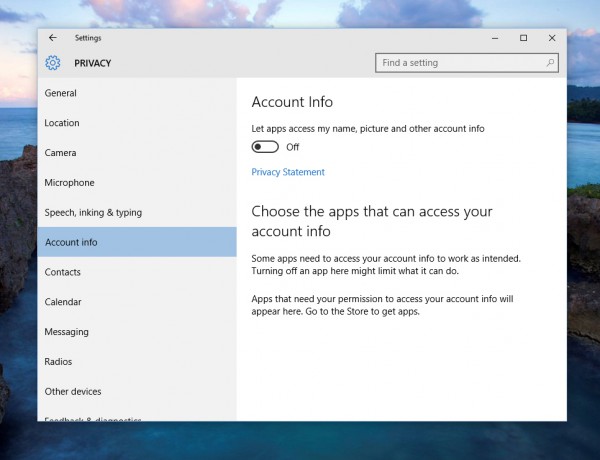
Photo credit: Anton Watman / Shutterstock
