View, search, edit, repair and convert CSV files with CSVed
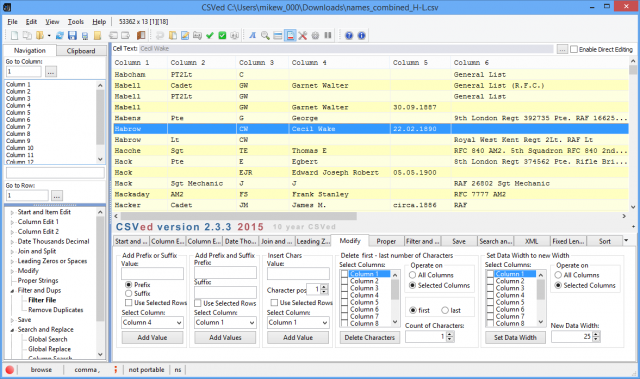
Download a large dataset from just about anywhere and there’s a good chance it’ll available as a CSV file, which you can then open in just about any spreadsheet or database.
And if you don’t have access to any heavy-duty data processing packages right now, you could always try CSVed, a tiny free Windows tool for browsing, editing and generally processing CSV files.
Getting started is easy. Drag and drop a CSV file onto the table and even the largest datasets are opened quickly, ready for viewing, and you can edit, insert, delete, copy or paste records in a (right-)click or two.
Functions aren’t always organized quite as you’d expect. Pressing Ctrl+F does open a simple "Column Search" dialog, for instance, but the program can do much more. Select the "Search..." tab below the table and you’re also able to run global searches, with regular expression support, as well as search and replace operations.
The other tabs contain a vast number of text processing options. Whether you want to convert separators, change date or numeric formats, add or remove leading zeroes or spaces, strip out duplicates, insert custom prefixes or suffixes or set individual columns to a fixed length, there’s something for you here.
There are higher level tools to append files, merge them, even scan them to find and repair errors (some lines having more or less columns than others), and when you’re done the files can be exported to Excel, HTML, DOC, PDF and more.
This isn’t always straightforward. Right-clicking something won’t show you everything you can do. Saving something as a PDF probably won’t produce good results without a lot of preparation. Even undoing an operation is more awkward than it should be because there’s no Ctrl+Z shortcut -- you must press Edit > Undo.
Still, don’t let that put you off. CSVed works fine as a simple viewer, and you don’t have to delve into its other features all at once -- just explore them as necessary. Go take a look.
