How to disable Windows 10's Action Center

The Action Center in Windows 10 is a pretty handy addition. It displays past notifications from apps and your system -- if you miss a message from Windows when it pops up you can find out what it said in the Action Center. You can also access various quick actions there.
But if you have no need for the Action Center -- and to be honest I’ve hardly ever used it -- it can be disabled with a simple registry tweak.
As always, before making changes to the Windows registry you should create a system restore point so you can roll things back in the event of problems. When you’ve done that, follow these steps.
- Click Start, type regedit and hit Enter to open the Registry Editor.
- Navigate to HKEY_CURRENT_USER\SOFTWARE\Policies\Microsoft\Windows\Explorer
- Right-click in the right-hand pane and select New > DWORD (32-bit) Value. Call it DisableNotificationCenter.
- Double-click it and change the Value data to 1.
- Click on OK and exit the Registry Editor.
- Restart your PC and you’ll see the Action Center has been removed from the taskbar.
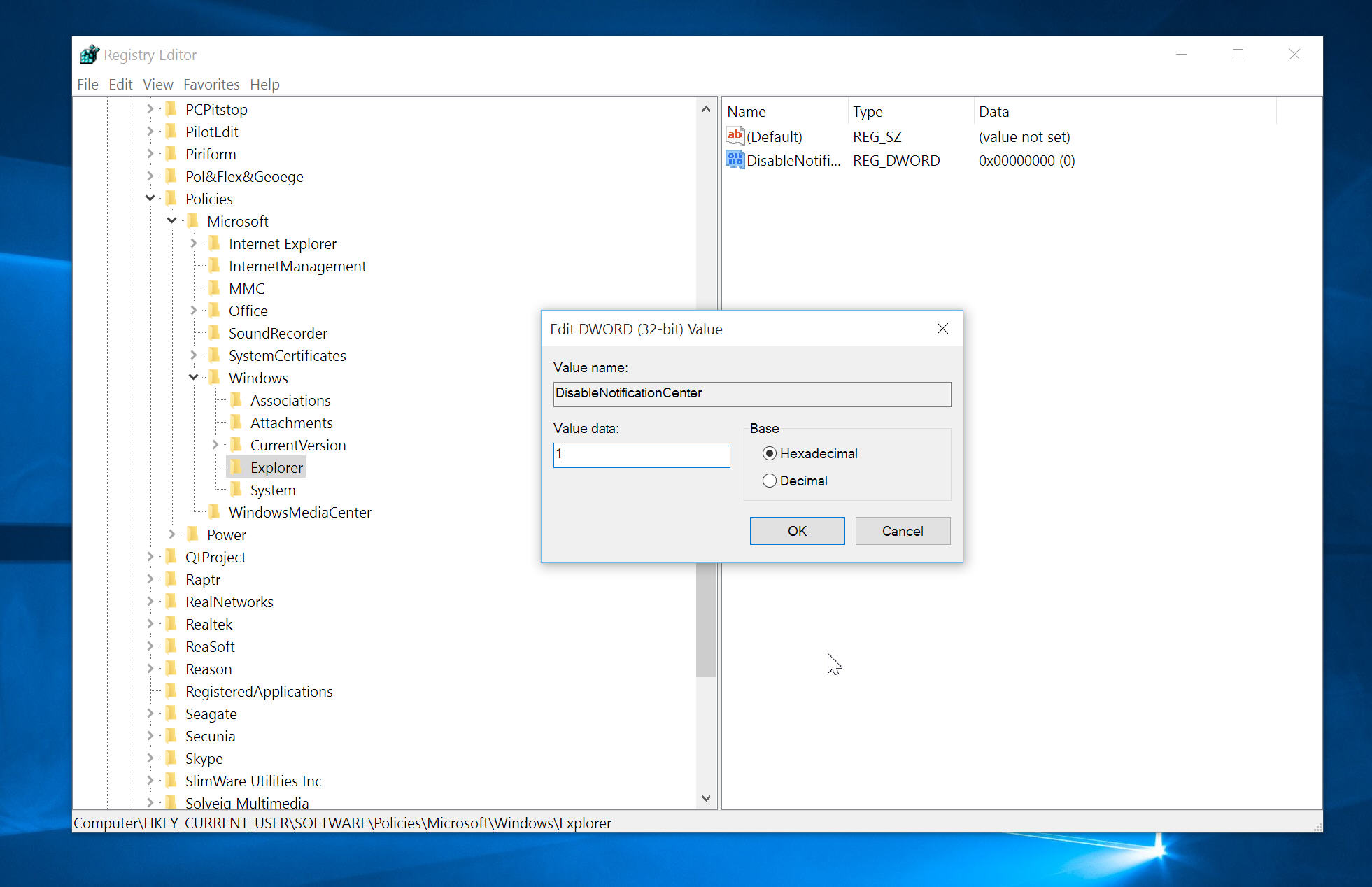
If you change your mind and want to get the Action Center back, simply change DisableNotificationCenter to 0 and restart your PC.
Photo Credit: twobee / Shutterstock
