Reclaim lost disk space on a USB key with imageUSB
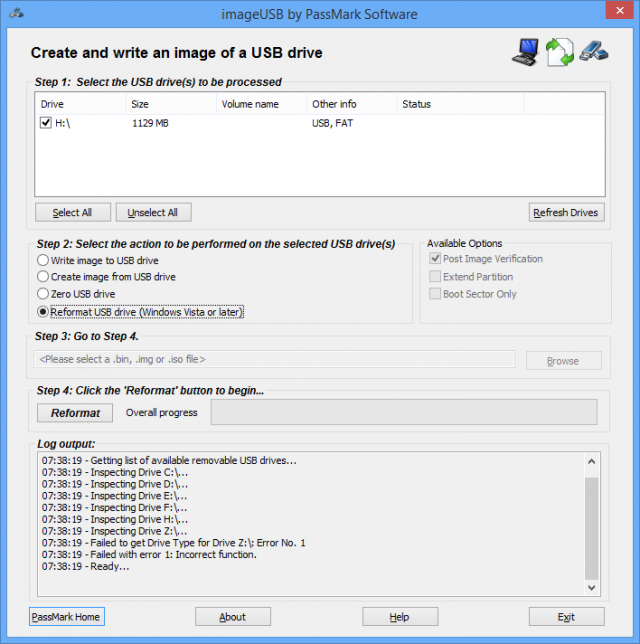
There are many tools to help you customize a USB flash drive. You could make it bootable, run one or more LiveCDs, lock it to prevent unauthorized access, create encrypted storage areas, and more.
This will often work just as you expect, but sometimes, when you try to use the flash drive to store files again, you might find that some of its capacity has disappeared.
You could try formatting the flash drive in Explorer (right-click, Format...), but often it’ll just continue to tell you that, for example, your 8GB key has only a 1GB capacity.
Running the Disk Management applet (diskmgmt.msc) gives you a low-level view of the flash drive's partition structure, and may explain what’s going on.
Often you’ll find a small primary partition representing the space you can use, a large amount of unallocated space which you’ve lost, and a tiny partition between them, preventing the space being allocated as a single block.
Normally you can right-click to delete or reformat volumes, but when the partition structure is really messed up -- and you need the options the most -- they’re often unavailable. If this happens to you, then the easiest solution is to grab a copy of the freeware imageUSB.
Launch the program and it’ll detect and display your USB flash drive (click "Refresh..." if you don’t see it). Use the "Create image from USB drive" to back up the contents of the key, if necessary. You could then use the "Write image to USB drive" to copy your LiveCD (or whatever else it is) to a USB flash drive with a lower capacity.
If you just want to reclaim the drive space, select "Reformat USB", make very sure you’ve chosen the right USB flash drive, and click Reformat. This should restore your full drive capacity within a few seconds.
There’s no choice of file system -- it has to be NTFS -- but if that’s a problem, use Explorer or any other drive manager of your choice, and their "Format" option will now work as normal.
ImageUSB is a freeware application available for Windows XP and later. Note, the Reformat option requires Windows Vista or later.
