Optimize images for the web with pingo
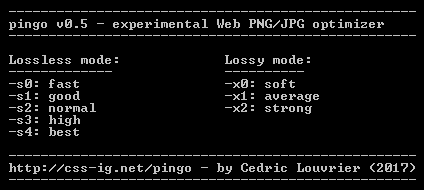
Pingo is a free PNG and JPEG optimizer which supports both lossless and lossy compression. There are plenty of similar tools around, but pingo stands out from the competition in several ways -- some good, some not.
The program is a compact 521KB download, unpacking to a single executable which you must run from the command line.
Syntax is straightforward. At a minimum, you can just point the program at your files and have it optimize them automatically, like this:
pingo picture.png
pingo *.jpg
This simplicity could be a problem as pingo automatically overwrites your source files with the optimized version. This could get even worse if you specify a folder, like pingo c:\users\me\pictures , as the program will spider through every subfolder, too, replacing every PNG and JPG it finds.
Entering pingo at the command line displays the various switches on offer. There are 5 lossless modes, ranging from s0 (fast but not-so-good compression) to s4 (slow but best compression), and three lossy modes, each with a different effect on the image.
We applied the highest level of lossless compression to a test set of HD JPEG photos, and the program managed to save almost 10 percent, not bad at all. Mid-range lossy compression cut file sizes by 68 percent with some effect on visual quality, although you’d have to look closely to notice.
PNG compression proved more difficult, with pingo crashing repeatedly when tested using HD photos. It had no problems with smaller images, so we’d guess there’s some memory allocation issue, or maybe we were just unlucky. But when we found a PNG test set that worked, pingo again delivered reasonable results, saving around 5 percent via lossless compression, 60 percent lossy.
Whatever you’re doing, pingo sets up multiple threads to process your files in the best possible speed. That’s good, in theory, but there’s no way to configure this, and essentially pingo will try to grab 100 percent of your CPU time until it’s finished. That can be frustrating, especially as there’s no progress information, so be sure to try it out on a small number of files before you process some massive folder tree.
Put it all together and pingo shows promise, but there’s also plenty of work to do. Use it carefully, and only on backed-up files and systems.
Pingo is a free tool for Windows XP and later.