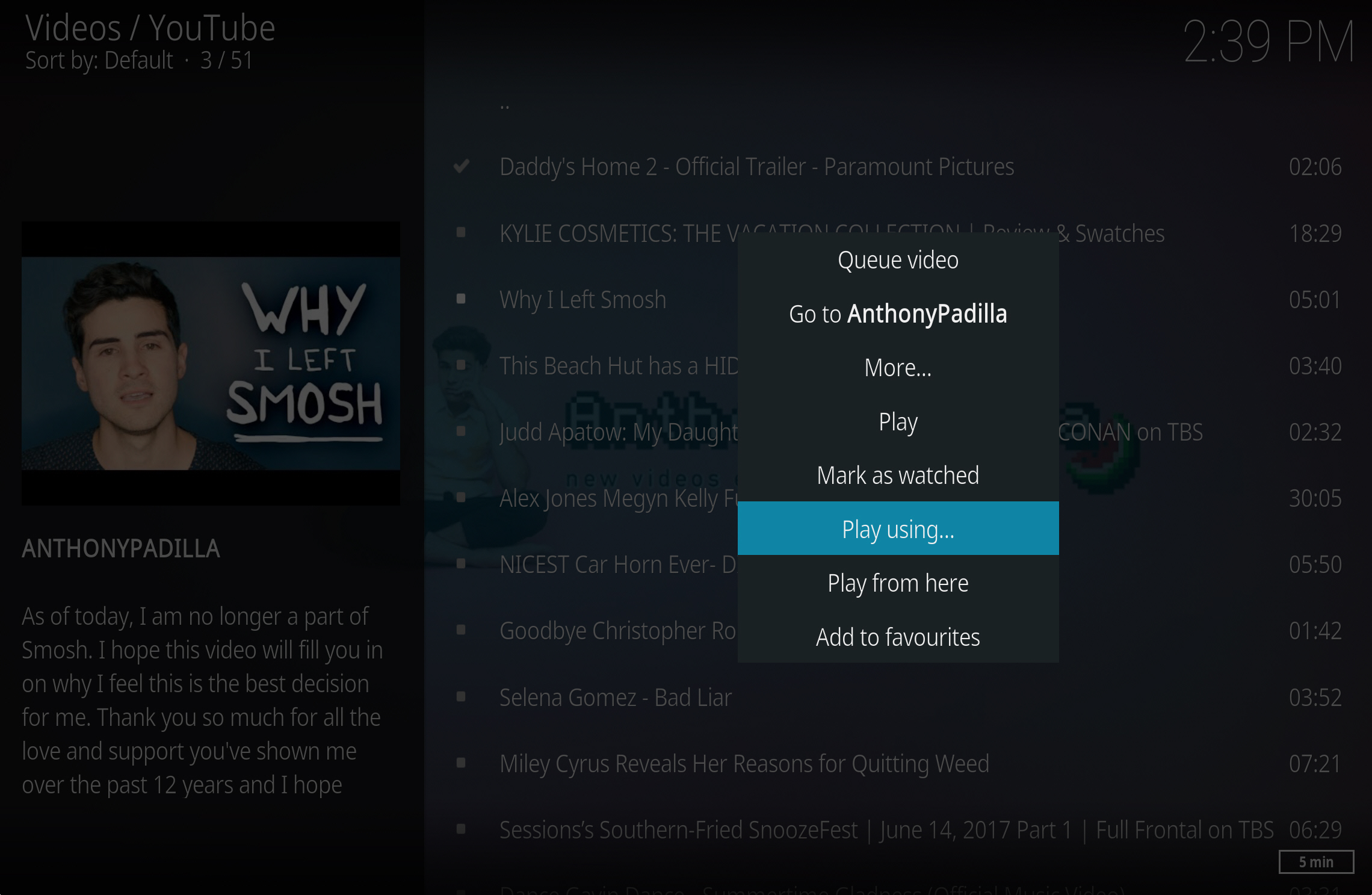How to play Kodi streams in VLC Media Player
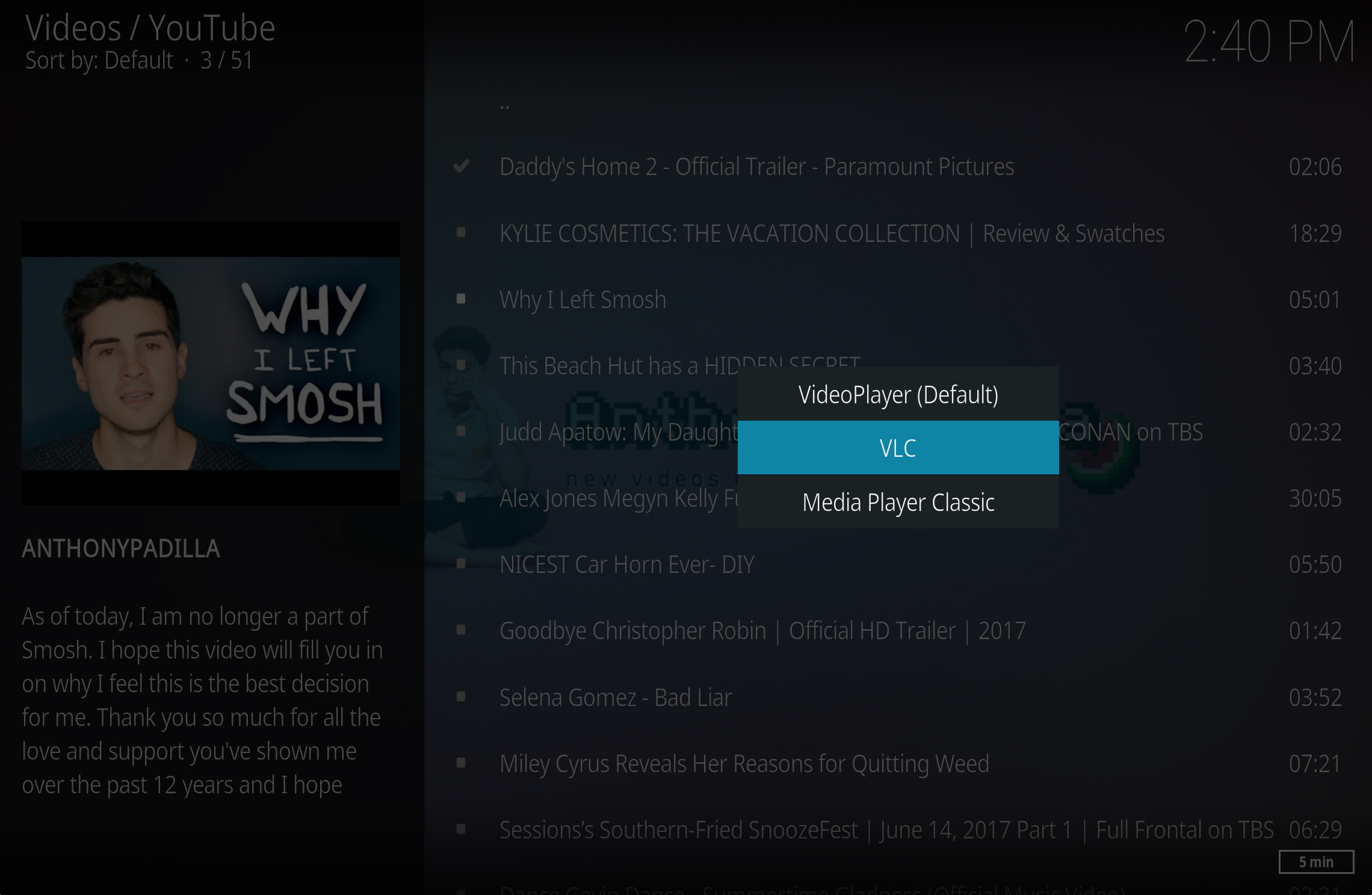
Kodi does a great job of playing audio and video. However, if you prefer VLC Media Player, the good news is you can use that to watch all (or just some) of your Kodi content.
The process of redirecting playback is very straightforward, and once set up you can choose which player to use on a per-case basis. This gives you the best of both worlds. You can use Kodi to choose what to play, and then benefit from all the features that VLC offers, including all of its effects and filters.
SEE ALSO: How to install add-ons and watch any movie or TV show on Kodi
To start, you will firstly need to download the playercorefactory.xml script from here. Copy this into the Kodi folder at %APPDATA%\kodi\userdata.
It’s possible you will need to change the path inside the script. To check this, open the playercorefactory.xml file in Windows Notepad. The VLC.exe is probably listed as being in C:\Program Files\VideoLAN\VLC. If the program is actually installed in C:\Program Files (x86)\VideoLAN\VLC, you’ll need to change the path in the script to that.
Save the file and open Kodi. Launch your favorite streaming add-on, and find a stream to watch.
Right-click it, choose 'Play using…' from the menu, and then select VLC. Your stream will open in the external media player and you can start watching.
I’ve found it occasionally opens minimized in the system tray, but if so you can maximize it from there.
If you intend to use Kodi with add-ons to stream potentially illegal content, you may wish to consider a VPN.