Debian-based Raspbian Linux distribution for Raspberry Pi gets major update

Computer hardware is useless without software. As cool as the diminutive Raspberry Pi computers are, for instance, they are just paperweights until you install an operating system. The little computers can run many OSes -- including an IoT variant of Windows 10 -- but really, Linux makes it shine.
One of the most popular Linux-based operating systems for Raspberry Pi is the Debian-based Raspbian. This is the "official" distribution for the Pi hardware, and today, it gets a major update. The Chromium web browser gets bumped up to version 65, while a new and faster PDF viewer, called qpdfView, replaces Xpdf. More importantly, the operating system gets two big additions -- a new setup wizard and recommended software program.
See also:
- Linux Mint Debian Edition (LMDE) 3 'Cindy' Beta coming next month
- MintBox Mini 2 now available for purchase with Linux Mint 19 'Tara' pre-installed
- Open source champion Google now a Linux Foundation Platinum Member
- Canonical shares analytics from Ubuntu Linux desktop user data collection
"One of the things about Raspbian that has always been a bit unhelpful is that when a new user first boots up a new Pi, they see a nice desktop picture, but they might not have much of an idea what they ought to do next. With the new update, whenever a new Raspbian image is booted for the first time, a simple setup wizard runs automatically to walk you through the basic setup operations," says Simon Long, Senior Principal Software Engineer.
I am glad to see the developers focusing on new users. Don't forget -- everyone is a new user at some point! After you install Raspbian, it can be difficult to know what to do first. This new wizard, called "piwiz" will help the user pick the correct Wi-Fi and localization settings, which should provide a better overall experience.
In an effort to reduce the Raspbian image size, the developers are removing a lot of useful free software. Time to panic? No! Actually, as a very smart move, a new "Recommended Software" program has been added. This will help users download and install the software -- if they want it -- after installation. This makes sense -- why make an ISO bloated with software not everyone wants?
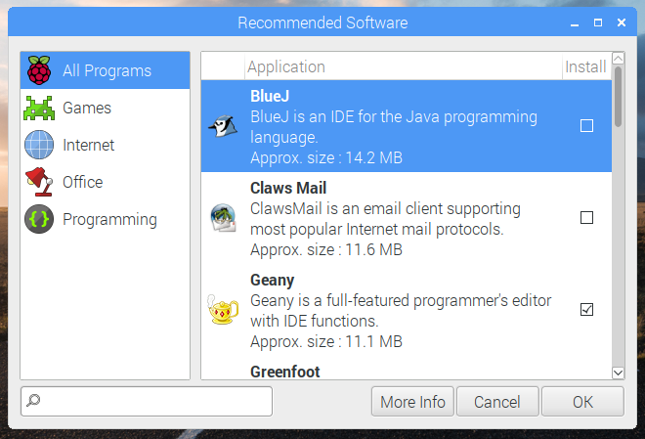
Simon Long explains the decision below.
Over the last few years, several third-party companies have generously offered to provide software for Pi users, in some cases giving free licenses for software that normally requires a license fee. We’ve always included these applications in our standard image, as people might never find out about them otherwise, but the applications perhaps aren’t all of interest to every user.
So to try and keep the size of the image down, and to avoid cluttering the menus with applications that not everyone wants, we’ve introduced a Recommended Software program which you can find in the Preferences menu.
Think of this as our version of the Apple App Store, but with everything in it available for free! Installing a program is easy: just put a tick in the box to the right, and click “OK”. You can also uninstall some of the preinstalled programs: just untick the respective box and click “OK”. You can even reinstall them once you’ve realised you didn’t mean to uninstall them: just tick the box again and click — oh, you get the idea…
As we find new software that we recommend, or as more manufacturers offer us programs, we’ll add them to Recommended Software, so it’ll be kept up to date.
Long shares more updates below.
- If you have volume up/down buttons on your keyboard, these will now control whatever audio output device is selected, rather than only controlling the internal audio hardware. The resolution has also been increased: each button push increases or decreases the volume by 5 percent rather than 10 percent.
- If you are using the network icon to reconnect to a wireless network, the passcode for the network will be shown in the connection dialog, so you won’t have to type it in again.
- In Raspberry Pi Configuration, you can now enable and disable the serial port console independently of the serial port hardware.
- The keyboard layout setting dialogue now makes settings that should be correct both in the desktop and also when the Pi is booted to console.
Want to try this new version of Raspbian? I am happy to say getting it is as easy as pie -- pun intended. You can download an image for a new installation here. Existing users can upgrade by typing the following into a terminal.
sudo apt-get update
sudo apt-get dist-upgrade
