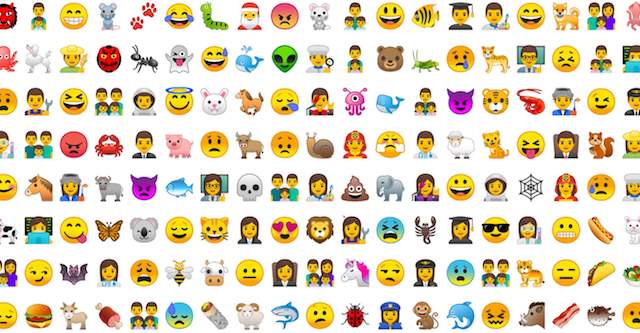
If you’ve got bored with using standard characters for naming things on your PC or if you are just a huge fan of emoji, you might wish to know how to use emoji in folder names on Windows 10 (and, naturally, how to use emoji in file names on Windows 10).
The good news is, the trick is quite simple. We have drawn up a handy guide for those who just can’t get enough of those cool symbols, so read on to make your computer more fun.
SEE ALSO: How to check the battery status of Bluetooth devices on Windows 10
Here is how to use emoji in file and folder names on Windows 10:
- Right-click on your Taskbar.
- From the pop-up menu, select Show touch keyboard button. The touch keyboard button will appear in the notification section of your Taskbar (on the right-hand side).
- Locate the folder or file you wish to rename using emoji.
- Right-click the item and select the Rename option from the menu. Alternatively, you can select the file or folder and press F2 to rename it.
- Now click on your touch keyboard button. Then click on the emoji icon.
- Click on the symbols you want to use for naming your file or folder.
- Give the thing a cool name and see it on the title bar, in the preview tab and even in your jump lists on the Taskbar.
Hopefully, our tips have helped you to get more creative in how you assign names in Windows 10. Stay unique and enjoy awesome emoji while navigating your Win 10 environment.
Alexandra Bagratian is a freelance writer. This article was commissioned by Auslogics and republished with kind permission. Founded in 2008 in Sydney, Australia, Auslogics has grown into an industry leader in the production of computer maintenance and optimization software for Microsoft Windows. Follow the company on Facebook, and YouTube.