Free up over 17GB of storage space by cleaning up after the Windows 10 May 2019 Update

Microsoft has released another big feature update for Windows 10. The May 2019 Update is rolling out to compatible systems now, although you can force the update if required.
Of course, a big update like this requires a big download, and the files that Microsoft places on your system don’t get removed immediately afterwards. In other words, the May 2019 Update -- Windows 10 1903 -- could be responsible for taking up tens of gigabytes on your hard drive. Fortunately it’s easy enough to reclaim this.
SEE ALSO:
- How to use emoji to name files and folders on Windows 10
- How to download any version of Windows 7, Windows 8.1 and Windows 10 (and Office)
- How to rollback and uninstall the Windows 10 May 2019 Update
There are two ways you can get your disk space back. The first (and newest) method is by opening Settings and going to System > Storage. Under Storage Sense click Configure Storage Sense or run it now. On the next screen, check the box next to Delete previous versions of Windows and click Clean now.
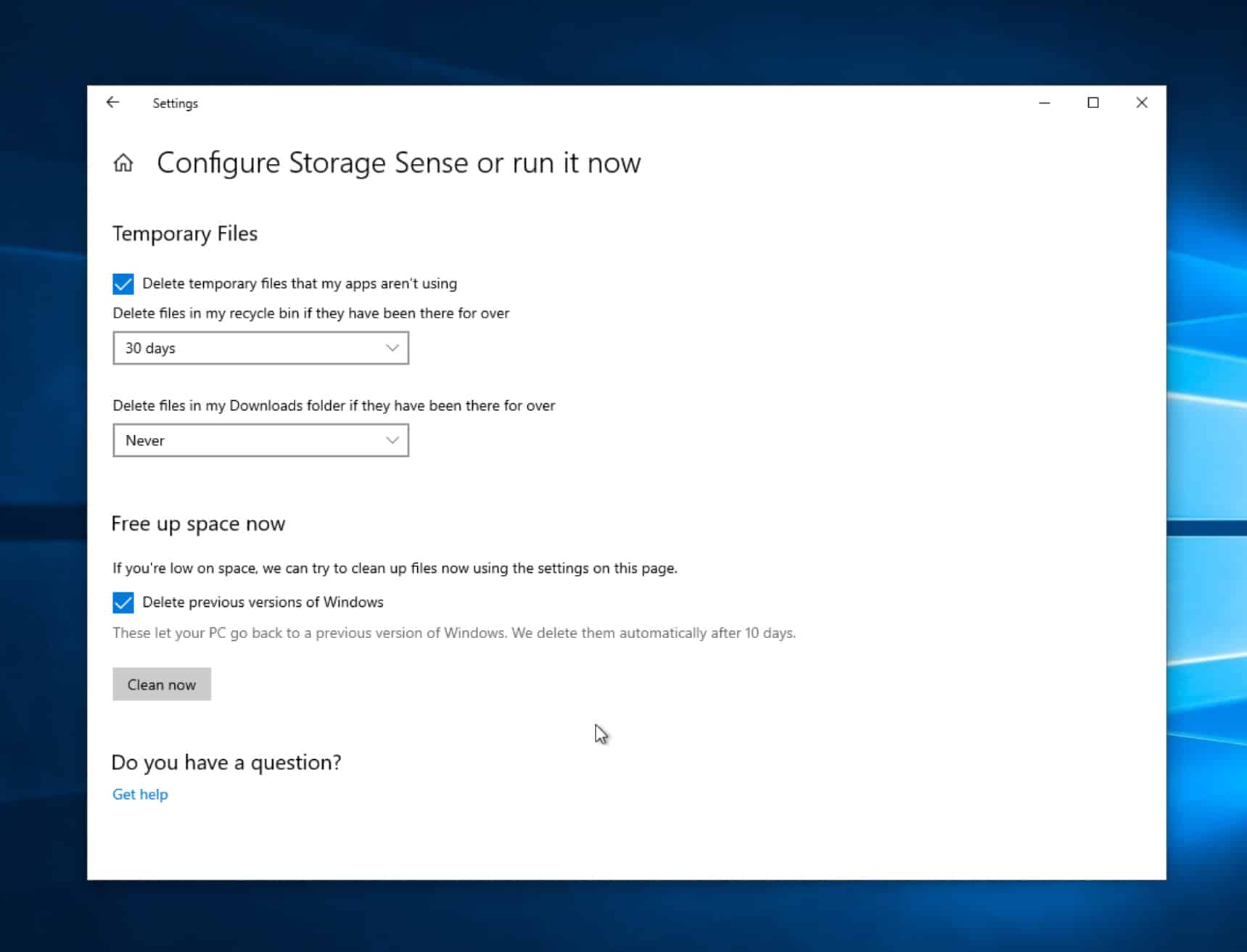
The other option is to click Start and type Disk Cleanup. Right-click the Disk Clean-up entry, and select Run as administrator. Make sure your system drive is selected, and click OK.
The tool will calculate how much space can be regained. Look for the Previous Windows installation(s) option. This will include the files created by installing the May 2019 Update -- a fairly sizable 17GB in my case. Check that box, and any other areas you want cleaning, then click OK to remove those backed up files and regain your missing hard drive space.
Photo credit: Sakhal / Shutterstock
A word of warning: These files are used to rollback your system to a previous installation of Windows 10 and removing them takes away that option. If, however, you intend to stick with May 2019 Update, they serve little use and so can be cleared out without problem.
