Upgrade to Windows 10 Professional for just $39.99 and use Group Policy Editor to tweak and secure your computer

Windows 10 Home offers you a number of personalization, customization and tweaking options, but Windows 10 Professional takes things even further. Thanks to the inclusion of Group Policy Editor, not only can you tweak the hell out of the operating system, but also lock it down for ultimate security.
Group Policy Editor is unique to the Professional edition of Windows 10, and it gives you access to hundreds of settings that are either simply not available in the Home edition, or have to be implemented through awkward registry edits.
If you did not already know about Group Policy Editor, it's unlikely you'd stumble across it by accident. Ostensibly a Control Panel applet, the tool can be found by simply searching for "edit group policy", or using the Run dialog (Windows key + R) to run gpedit.msc.
There's a lot to take in with the Group Policy Editor, and there's no way we could cover it all here, so we'll just take a look at the highlights to give you an idea of what you can achieve with it.
You'll notice that to the left, under Local Computer Policy, there's an Explorer-style tree structure, and this is what you use to navigate to the various sections and settings that are available. Working much like the Registry, settings that are changed in the Computer Configuration section apply on a system-wide basis, while those under User Configuration are specific to user accounts.
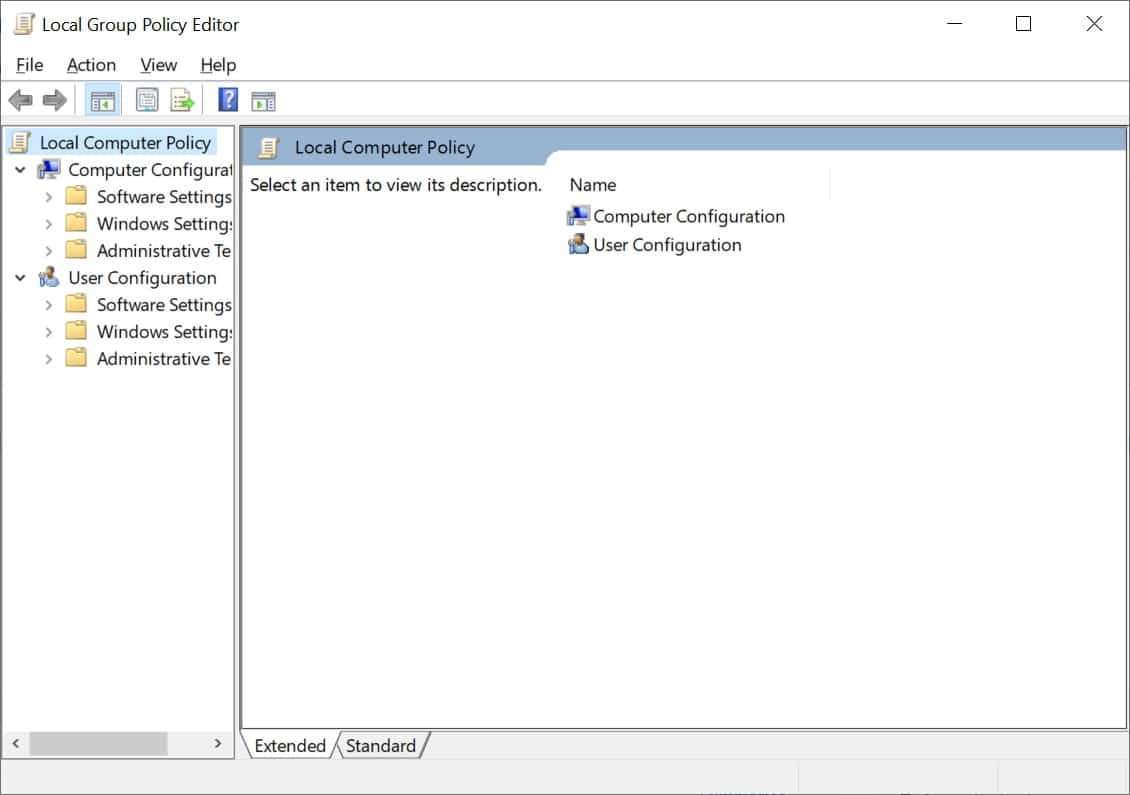
One of the first things that power users may be interested in is the ability to run scripts at system startup or shutdown. Navigate to Windows Settings > Scripts and then double click the Startup link to the right. You can then select one or more scripts -- including PowerShell scripts -- that will run when the computer starts. The same applies to the Shutdown option.
Under Security Settings > Account Policies > Password Policy, it is possible to force users to change their passwords on a regular basis, as well as specifying the minimum length of password that can be used. Other settings of note can be found in the Network List Manager section where it is possible to restrict changes to network connection, or limit which networks can be connected to.
But while there are plenty of security features and options to explore, the option to tweak Windows is likely to appeal to more people, and for this you'll need to look in the Administrative Templates section. You can jump straight to All Settings to see all of the options that are available, but as there are so many, this is likely to be a little overwhelming. It makes more sense to work through the sections under Administrative Templates.
As you work through each of the subsections, you can click a setting in the pane to the right and a description will be displayed. Take note of what's written here as not all of the available settings apply to Windows 10 -- some are hangovers from the days of Windows 8.x.
In the Control Panel section, you can specify which applets should be displayed or hidden to limit what users are able to change. If you head to Start Menu and Taskbar, there are lots of restrictions you can put in place, including blocking access to context menus in the Start menu, and preventing users from using the Shutdown option. Other handy tweaks including eliminating the All Programs section of the Start menu, and preventing Windows from saving a list of recently accessed documents.
Spend just a few minutes working through Group Policy Editor, and you'll quickly see just how wide-ranging the settings it offers are. You could easily spend a day working your way through each setting one by one, customizing the look, feel and security of your system. It's great fun for anyone who doesn't mind getting their hands dirty!
Upgrade to Windows 10 Pro and Save 80 percent from MSRP!
As mentioned above, Group Policy Editor is limited to Windows 10 Professional, so you may not be able to access it right now -- but do not panic! Ordinarily, upgrading from Windows 10 Home to Windows 10 Pro is fairly expensive. But we've got a great deal for you: get a Windows 10 Pro license key for one PC for just $39.99/£39.99, saving you a massive 80 percent off the MSRP.
You can use the key on a fresh install of Windows 10 Pro, or upgrade your existing (and fully activated) version of Windows 10 Home without having to reinstall Windows, preserving all your files and programs. To do this, navigate to Start > Settings > Update & Security to ensure Windows 10 is fully updated, then select Activation in the left-hand pane and click Change product key to enter your new product key and unlock all the great features in Windows 10 Pro.
Image Credit: Flamingo Images / Shutterstock
