How to remove Edge tabs from the Alt-Tab switcher in Windows 10
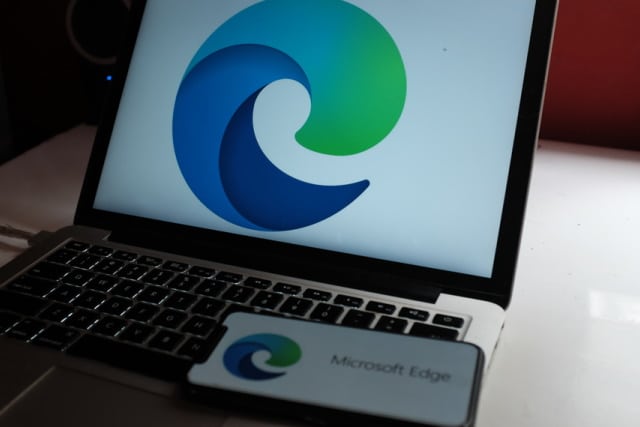
If you're an Edge user who frequently has a large number of tabs open, Microsoft's decision to add the browser tabs to Alt-Tab switching creates something of a navigation nightmare.
When you have not only multiple browser tabs open, but also numerous applications, Alt-Tabbing your way through them can take an age. Thankfully it is possible to hide Edge tabs in Alt-Tab, or limit the number of tabs that are displayed so things don't get too overwhelming.
See also:
- Microsoft is finally ditching Internet Explorer and legacy Edge
- Windows 10 0x800f0988, 0x800f081f or 0x800f08a errors? You are not alone
- Windows 10's new GPU controls are great news for power users
The feature was introduced in Windows 10 version 2009 (or Windows 10 20H2), currently available to Insiders, but due for a full release later this year. However, if you used a registry hack to enable the updated Start menu in an older build or used a tweaking tool to do the same, you may have access to the feature without having to join the Windows Insider program.
If you've tried it out and decided it's not for you, here's what you need to do:
- Click the Start button and then click the gear icon to open Settings
- Click System and then move to the Multi-tasking section
- Click the menu under the Alt + Tab heading
- You can hide all Edge tabs by selecting the Open windows only option
- If you would prefer to see just a handful of browser tabs in addition to open windows and programs, select Open windows and 3 most recent tabs in Edge or Open windows and 5 most recent tabs in Edge
Image credit: DANIEL CONSTANTE / Shutterstock
