How to hide the Recommended panel in the Windows 11 Start menu
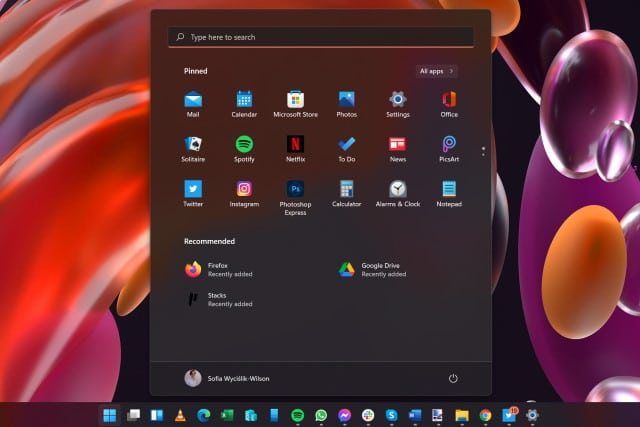
Windows 11 has generated a huge amount of interest and debate ahead of its official launch later this year. There's a lot to love in Microsoft's latest iteration of Windows but, as ever, there are also things that irritate users.
The revamped Start menu has proved controversial and divisive for numerous reasons, not least of which is the fact that it is centered by default (although this can be changed). But another thing that has upset some people is the inclusion of a Recommended panel in the lower half of the Start menu. At the moment it is used to highlight recently used files and recently installed apps, but some people fear that it will be used by Microsoft to spam users with other recommendations. If you don't like it, here's how to disable it.
See also:
- Microsoft claims Windows 11's visual effects do not reduce performance
- Tweaking tool ThisIsWin11 is 'the real PowerToys for Windows 11'
- ASUS BIOS update gives motherboards TPM 2.0 support ready for Windows 11
The good news here is that getting rid of the Recommended panel is very simple. There is no need to edit the Registry or do anything complicated – it's a simple matter of a tweaking a couple of options within Settings. If you change your mind, you can easily re-enable the panel by reversing the steps.
So, here's what you need to do to hide the Recommended section from the Windows 11 Start menu:
- Open Settings by pressing the Windows key + I (or you can right click the Start button and select Settings)
- Move to the Personalization section
- Toggle the Show recently added apps, Show the most used apps, and Show recently opened items in Start Jump List and File Explorer settings to the Off position.
There is no need to restart as the changes take effect immediately, but there is nothing that can be done to remove the Recommended heading, nor to make use of the now-available space. This may change with future updates to Windows 11.
