How to hide Task View and Widget buttons from the taskbar in Windows 11
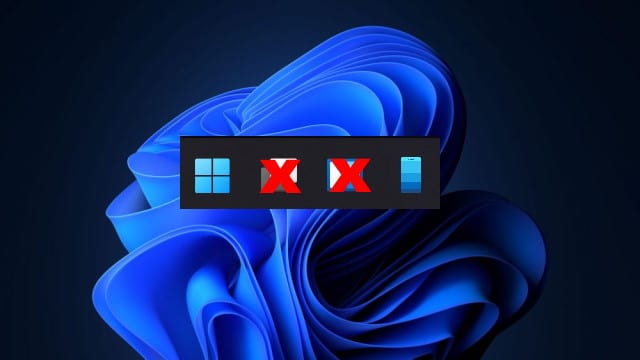
One of the joys of using Windows -- or, for that matter, macOS or one of the various flavors of Linux -- is personalizing the operating system to your liking. To a large extent his means changing visual elements, but it can also mean showing and hiding various on-screen elements.
With Windows 11, Microsoft has made it harder to customize the taskbar... and we're not just talking about the fact that it can no longer be moved from the bottom of the screen. If you're not a fan of the Task View and Widget buttons, you may wonder how to get rid of them, as it is not immediately apparent. Here's how.
See also:
- Microsoft releases Windows 10 KB5005101 update to fix headphone problems, monitor issues and more
- Microsoft announces general availability of Windows Server 2022
- Microsoft releases Windows Terminal Preview 1.11 with system tray minimizing, UI updates and more
Ordinarily, if you want to remove an icon from the taskbar, it's a simple matter of right-clicking the icon in question and selecting the Unpin from taskbar option. But if you right click the Task View or Widget buttons, this option is not available -- in fact, there is not even a context menu.
For reasons best known to Microsoft, you now need to visit Settings if you want to hide either of these buttons from sight.
Right-click an empty section of the taskbar and select Taskbar settings. In the Taskbar items section, you will see entries for Search, Task view, Widgets and Chat. Just flick the toggle to the Off position for anything you don't want to see in the taskbar.
