It is now easier for Windows 11 users to install Windows Subsystem for Linux from the Microsoft Store and get automatic updates
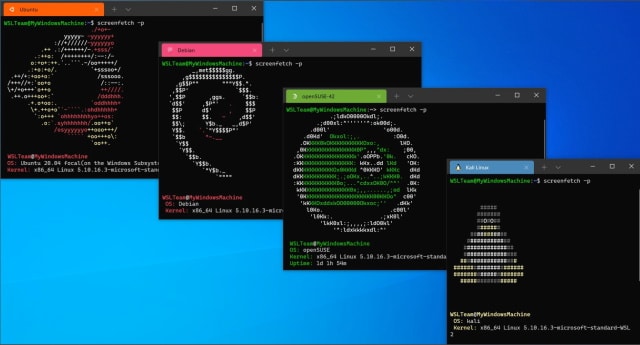
Microsoft's Windows Subsystem for Linux has been one of the company's greatest innovations in recent years, and it has been warmly received. In a move that opened up the tool to a wider audience, Microsoft recently made the WSL Preview available to download from the Microsoft Store.
Now, with the release of the latest build of Windows 11, anyone installing WSL via the command line will be delivered the Store version by default. Installing it in this way means that users no longer have to worry about manually checking for updates as they can be handled by the Store just like for any other app. Microsoft has also introduced a way to switch to this version of the app.
See also:
- Running a pirated copy of Office could earn you a discount on a Microsoft 365 subscription
- Windows 11 is dramatically reducing the performance of NVMe SSDs
- How to check for Windows updates from the context menu in Windows 10 and Windows 11
It is already a couple of months since Microsoft created a Store listing for Windows Subsystem for Linux, but this latest change is an important one. As well as changing the default installation source for command line installations, Microsoft has also made it easy for people to switch to the store version of the software using a simple command.
As long as you have Windows 11 Build 22518 installed, you can either download the WSL Preview from the Store, or quickly make the change if you already have the software installed from another source.
Writing about the new build of Windows 11, Microsoft's Amanda Langowski and Brandon LeBlanc say:
WSL is now available in the Microsoft Store. This is the same WSL you know and love but just a different delivery mechanism. Installing WSL from the Store will make it easier to get the latest WSL updates in the future. You can learn more about the Store preview at this blog post or by watching this video.
Starting in this preview build, we've made it easier for new users to get started with the WSL in the Microsoft Store by changing the wsl.exe –install command to install WSL from the Microsoft Store by default. Additionally, we've added some additional arguments to wsl.exe –install to make it easier to configure your install, such as wsl –install –no-launch which will install a new WSL distro without immediately launching it. To see a full list of available commands please run wsl –help. If you want to get started with the Store version right away and already have WSL installed just run wsl –update to update immediately to the Store version!
You can find out more about the latest version of Windows Subsystem for Linux here.
