How to enable the secret side search feature in Chrome
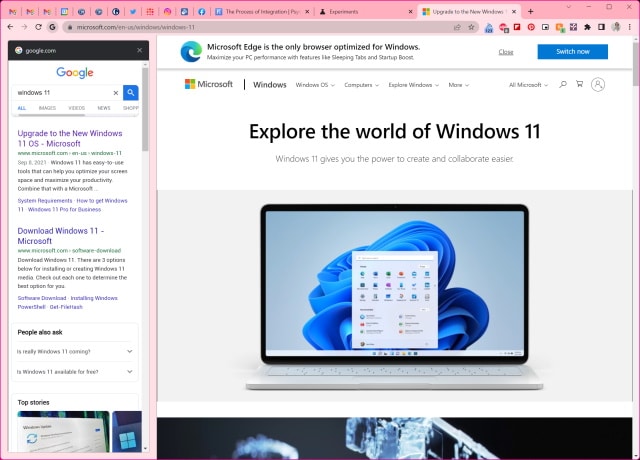
It is easy to perform searches in Chrome, but you can make things easier. You probably currently either launch Google (or your preferred search engine) in a new tab, or just type a search term in the address bar, but there is another somewhat secret option.
Google’s browser has an optional search sidebar that not very many people know about. Called simply Side Search, this useful left-hand panel makes it easy to explore search results at speed.
See also:
- Microsoft releases PowerToys v0.59.1 with several significant bug fixes
- Microsoft releases KB5014692 and KB5014699 updates for Windows 10 with important security fixes
- Microsoft releases KB5014697 update for Windows 11 with Spotlight on the desktop, and dozens of bug and security fixes
It will probably not surprise you when we tell you that Side Search can be enabled using a flag in Chrome. Once enabled, you can perform searches in the left-hand panel, and when you click a result it will load in the main browser window to the right.
This probably already sounds handy, but it gets better. If you click a second result in Side Search, the main panel will be reused to display this page instead. It is a much better option than opening results in multiple tabs, particularly if you want to quickly check out and compare different results.
Interested? Here's how to enable the feature:
- Fire up Chrome and pay a visit to chrome:flags
- Search for "side search"
- From the Side search drop-down menu, select the Enabled option
- Click the Relaunch button to the lower right of the screen
When Chrome restarts you will notice… nothing. Nothing has changed. But you're not finished yet.
Perform a Google search and click one of the results. This is when you should see something different. In the browser toolbar, you should see a new G icon to the left of the address bar. Click this, and the Side Search panel will appear. You can then click a result to load it in the right pane -- a far better option than either multiple tabs or navigating back and forth when conducting research.

Pingback: Kako omogućiti funkciju tajne bočne pretrage (side search) u Chrome-u | PC Press