Microsoft begins rolling out its AI-powered Copilot for Windows 11
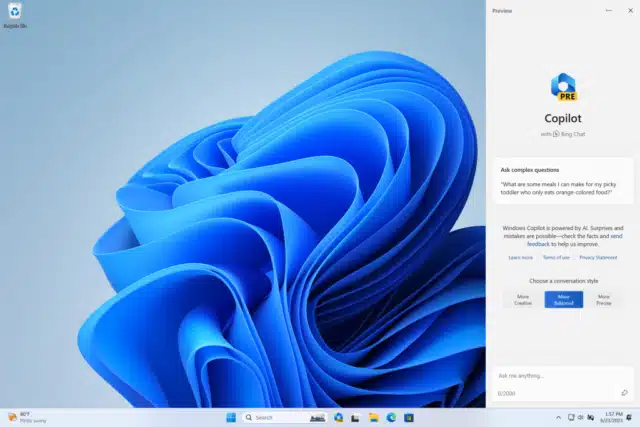
Back in May, at its Build developer conference, Microsoft announced a new Copilot feature which is designed to bring the power of AI to Windows 11.
At the time, the company said that the feature would be made available in preview form in June, and today it finally arrives for Windows Insiders in the Dev Channel. To try it out, you will need to be running Build 23493 and Microsoft Edge version 115.0.1901.150 or higher.
To launch the feature, click on the new button on the taskbar (or use the WIN + C shortcut). Windows Copilot will use the same Microsoft account (MSA) or Azure Active Directory (AAD) account you use to sign-into the operating system.
Copilot appears as a docked sidebar on the right and in this preview you can ask a range of questions or request actions, such as:
- "Change to dark mode"
- "Turn on do not disturb"
- "Take a screenshot"
- "Summarize this website" (Active tab in Microsoft Edge)
- "Write a story about a dog who lives on the moon"
- "Make me a picture of a serene koi fishpond with lily pads"
Elsewhere in Build 23493, there's a new homepage in Settings that offers a dynamic and personalized overview of your device and quick access to key settings, as well as helping to manage your Microsoft account.
You can also now use the new backup and restore improvements in more apps, there's native support for reading additional archive file formats, and a new volume mixer experience in Quick Settings.
New natural voices in Japanese and English (Great British) are being introduced in this build too that will allow Narrator users to comfortably browse the web, read, and write mail.
Other changes and improvements include:
[General]
- New functionality for mitigating unrequested modifications for app defaults as mentioned in this blog post are included in this build.
[Taskbar & System Tray]
- The updated API for pinning as mentioned here in this blog post are now included in this build for preview.
[Snap Layouts]
- Microsoft is trying out suggestions in Snap Layouts that help you instantly snap multiple app windows together. When hovering over the Minimize or Maximize button on an app (or WIN + Z) to launch the layout box, you will see app icons displayed in various layout options to help recommend the best layout option that works best. This experience is beginning to roll out so not all Windows Insiders in the Dev Channel will see it right away.
[File Explorer]
- Microsoft has done some work to improve the performance of archive functionality during compression on Windows.
Fixes in this build include:
[General]
- Fixed an underlying issue which was causing explorer.exe crashes when doing a variety of things in the last 2 builds, including when uninstalling apps.
[Dev Drive]
- Fixed an issue where symbolic links might not work correctly when using Dev Drive.
[File Explorer]
- Fixed an issue where the count shown for selected files in the details pane may have been extremely large.
Microsoft fixed the following issues for Insiders with the modernized details pane in File Explorer:
- Fixed an issue where the details pane was flashing white in dark mode when navigating or resizing the File Explorer window.
Microsoft also fixed the following issues for Insiders with the modernized address bar in File Explorer:
- Fixed an issue where the delete key was sometimes not working in File Explorer (including when doing Shift + Delete).
Microsoft fixed the following issues for Insiders who have the modernized File Explorer Home:
- File Type icons were displayed in place of file thumbnails for ‘Recommended’ section (applicable to Enterprise users).
- Insiders signed in with an AAD account and try to navigate the Recommended section on File Explorer Home with the tab key on the keyboard may have experienced an explorer.exe crash.
- When navigating from another group to the Recommended section using a keyboard, focus did not appear on the group header or files appropriately.
[Taskbar & System Tray]
- Fixed multiple explorer.exe crashes that were impacting taskbar reliability.
- Fixed an issue when using uncombined taskbar that was causing focus to get lost when moving from the taskbar previews back to the taskbar icons.
[Search on the Taskbar]
- Fixed an issue impacting search reliability for some Insiders in the last 2 flights.
[Task Manager]
- Fixed an issue where it wasn’t possible to move the Task Manager window with touch or pen.
[Dynamic Lighting]
- Fixed an issue where device icons were missing from the device cards in Settings.
[Windows Ink]
- Fixed an issue where users were unable use handwriting to erase text in Microsoft Edge.
NOTE: Some fixes noted here in Insider Preview builds from the Dev Channel may make their way into the servicing updates for the released version of Windows 11.
Known issues include:
[Windows Copilot]
- You can use Alt + Tab to switch out of Windows Copilot, but not back into it. Windows + C will move focus back to Windows Copilot
- When first launching or after refreshing Copilot while using Voice Access you’ll need to use "Show grid" commands to click in the "Ask me anything" box for the first time.
[Dev Drive]
- There might be variable performance on different hardware. If you notice slower performance on your machine, please file feedback!
[Search on the Taskbar]
- After changing your Windows display language, the search box on the taskbar may continue to display in the previous language for a short time before changing to the new language you selected.
- Text scaling may not work in the search flyout.
[File Explorer]
- [NEW] Copying files out of large archives or using "Extract All" might be slower than expected for "solid" .7Z or .rar archives.
- In some cases, the context menu background in File Explorer may appear transparent.
- Insiders may experience a File Explorer crash when dragging the scroll bar or attempting to close the window during an extended file-loading process.
- Thumbnail loading performance in Gallery for dehydrated cloud files and memory usage in large collections are known issues Microsoft is focused on improving. Please capture Performance traces in Feedback Hub for any performance-related issues. Rebuilding your Indexer can help if thumbnails are missing for cloud files; Search for "Indexing Options" and look in Advanced settings to find the rebuild tool.
Insiders who have the modernized File Explorer Home that began rolling out with Build 23475:
- File Type icons are displayed in place of file thumbnails for ‘Recommended’ section (applicable to Enterprise users).
- Insiders signed in with an AAD account and try to navigate the Recommended section on File Explorer Home with the tab key on the keyboard may experience an explorer.exe crash.
- When navigating from another group to the Recommended section using a keyboard, focus does not appear on the group header or files appropriately.
- Files display file extensions with the Show file extensions setting disabled.
Insiders who have the modernized File Explorer address bar that began rolling out with Build 23475:
- Windows Insiders may notice missing craftmanship polish with the modernized address bar and search box. The team greatly appreciates the use of Feedback Hub to help call out important details to address.
- Users might experience lost keyboard focus and missing keyboard shortcuts. The team implemented improved tabbing with keyboard shortcuts that will be available soon.
- If "…" shows in the address bar path, selecting it will crash explorer.exe.
Insiders will have issues with the following commands on recommended files in File Explorer that began rolling out with Build 23403:
- Clicking on the Share command will currently bring up the Windows share sheet (non-OneDrive).
[Notifications]
- The copy button for quickly copying two-factor authentication (2FA) codes in notification toasts (first introduced in Build 23403) is currently not working in this build. A fix is coming in a future flight.
[Dynamic Lighting]
- Using Wave and Wheel effects can result in typing not working in certain apps.
- All-device settings changes are not propagating to per-device Settings.
- Switching user accounts can turn off device LEDs.
[Windows Ink]
- The address box in Microsoft Edge might not work correctly.
- Windows Ink does not convert handwriting to text into the main content (e.g., Word documents and Excel spreadsheets) in Microsoft 365 applications.
- Search boxes in Microsoft 365 applications (e.g., Microsoft Word) might not work correctly.
- Comment fields in Microsoft 365 applications (e.g., Microsoft Word) might not work correctly.
