Play Windows PC games on your Android phone for free using Winlator 3
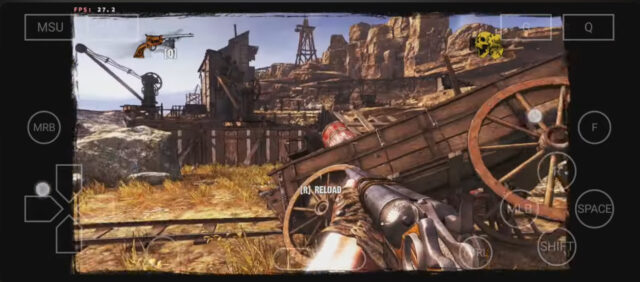
It's easy enough to get Android games running on your PC. You can use third-party emulators like Bluestacks or NoxPlayer, or you can make use of the built-in Windows Subsystem for Android on Windows 11.
If you want to do the reverse and play Windows games on your Android device, that's a little harder, but it can be done. For this you'll need Winlator. We’ve covered this Android app before, but it’s just been updated to improve compatibility and performance, and fix a number of problems.
Winlator is an Android app that lets you to run Windows (x86_64) games with Wine and Box86/Box64.
This is what's new in Winlator 3.0:
- Improved Audio Plugin
- Added PulseAudio
- Added the option to choose the Box86/Box64 version
- Added the option to choose the Turnip version
- Added Custom resolution option
- Improved Input Controls
- Improved Lock Cursor option
- Added Task Manager to main menu
- Updated OBB Image to version 3
- Other bug fixes and improvements
To use Winlator, follow these steps:
- Download and install the Winlator_3.0.apk from GitHub Releases
- Download the OBB file (main.3.com.winlator.obb) and put it into the directory /storage/emulated/0/Android/obb/com.winlator (create it if it doesn't exist)
- Launch the app and wait for the installation process to finish
The app itself is easy to set up although you will need to own the games you want to play as it doesn't come with any included. The app defaults to the Downloads folder, so just drop the games you want to play into there.
Winlator works well, although as you might expect, some games fail to run and others require tweaks to the resolution. There are plenty of settings you can play around with though to hopefully get problematic games running.
Games that are known to run well include Fallout 3, Deus Ex Human Revolution, Mass Effect 2, and Oblivion. You can watch Call of Juarez Gunslinger, running on Winlator in the video below.