Microsoft releases Printer Metadata Troubleshooter Tool (KB5034510) to fix HP printer weirdness
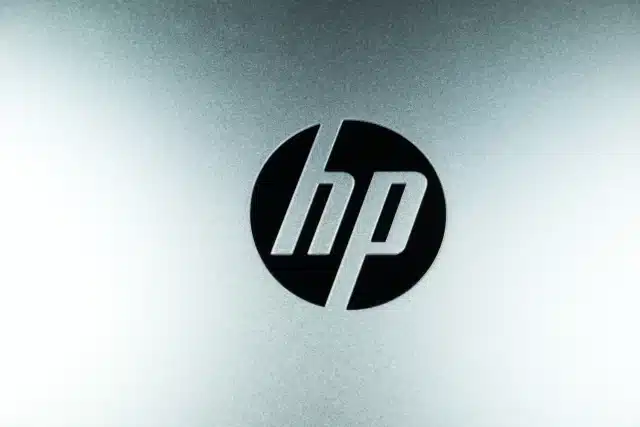
Last month, users of Windows 10 and Windows 11 started complaining about an odd problem that saw printers being renamed and the HP Smart app being forcibly installed. It took Microsoft a little while to acknowledge the issue, but ultimately the company conceded that the fault did not lie with HP.
But what those affected by the weird bug have been waiting for is a fix; this is now available in the form of KB5034510: Microsoft Printer Metadata Troubleshooter Tool - December 2023. Microsoft says that the tool will restore any previously downloaded model information and icons and will "remove HP LaserJet M101-M106 model information, icons, and application associations" as well as uninstalling the HP Smart app for anyone without an HP printer.
See also:
- Microsoft releases KB5033375 update for Windows 11 fixing Copilot problems and more
- Microsoft finally confirms Windows bug that renames printers and forcibly installs the HP Smart app
- Microsoft releases mandatory KB5033372 update, pushing Copilot on Windows 10 users
While the problem does not affect printing, it remains irritating and there will be widespread relief that a fix is finally available. Running the troubleshooter will scan your system for printers and remove any references to an HP LaserJet M101-M106 unless you happen to actually have this printer.
Additionally, the tool will, Microsoft advises, "uninstall the HP Smart application if incorrect metadata was found, there are no HP printers or HP printer drivers installed, and the application was installed after November 25, 2023".
To use the troubleshooter tool, follow these steps:
- When it is run by enterprise administrators, correcting printers for all users and sessions on a system requires running the tool as the Local System account. Tools such as PsExec or Windows Task Scheduler can run commands as Local System.
- When it is run by users managing their own printers, this tool must be run using administrative credentials. The following are recommended steps to execute the file and confirm it worked:
- Click Start, type cmd, right-click Command Prompt, and then select Run as Administrator.
- In the opened command prompt, type cd /d "[path_to_downloaded_tool]" and then press Enter.
- Type the name of the file appropriate for your device from the list below (for instance PrintMetadataTroubleshooterX86.exe) and then press Enter.
- The tool will return the message Troubleshooter completed successfully on devices where incorrect printer information was found/fixed. Or, it will return the message Troubleshooter not applicable since metadata package not found on devices that are not affected.
Microsoft points out that icon and metadata changes may take a couple of hours after the tool completes, so keep this in mind.
If you have been affected by the issue, you can download KB5034510: Microsoft Printer Metadata Troubleshooter Tool - December 2023 here. Microsoft has more information available here.
Image credit: NEW_PHOTOS / depositphotos
Pingback: Microsoft、非HPプリンターがHP製と表示される問題のトラブルシューティングツールをリリース|困った時に役立つPCマガジン