Google Maps can now use your screenshots to help you plan trips thanks to Gemini AI
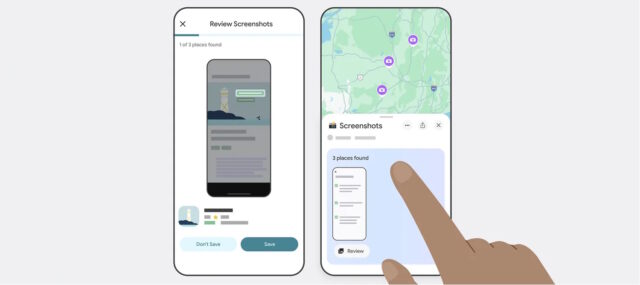
Screenshotting stuff can seem like a great way to remember something for later, but captures soon get lost and forgotten. Google is looking to change this by bringing new Gemini-powered features to Google Maps.
The company thinks that it can help you to make sense of the “travel blogs, news articles or social media posts” you’ve screengrabbed while researching a trip. Turning to AI to make sense of a heap of images is Google’s solution. Here’s how it can help you.
See also:
- Microsoft says the Windows 11 24H2 is ready for everyone... except for those that it's not
- Microsoft now has AI agents that can change Windows 11 settings -- should we be delighted or terrified?
- Microsoft has finally relented and is giving Windows 11 users the new Start menu they want
The latest addition to Google Maps doesn’t really seem to have a name -- it’s just a way to make better use of screenshots. Google explains that it “uses Gemini capabilities to identify places mentioned in your screenshots and helps save them to a list for you, making travel planning a breeze”.
Sounds good? It’s available on the You tab of Google Maps where you should see a list of screenshots and a “Try it out!” label. To get started, you will have to grant Google Maps permission to access your photos, and from this point forward, things should take care of themselves.
Google explains:
- Next time you take a screenshot that includes location information, head to Google Maps after.
- If Maps recognizes a place, a message will pop up telling you that it has places ready for you to review.
- Tap “review,” and decide if you want to save the image to your screenshots list or not. (You can add these images to other lists later, too, if you want.)
- You also have the option to upload screenshots manually: When you’re in the app select the Screenshots list under the You tab. From there, you can upload screenshots manually. The rest of the process is the same!
- You’ll see the saved places directly on your map or can get to the list through You tab to access while you’re on the go.
