Get a taste of Windows 8 with WinMetro [mini-review]
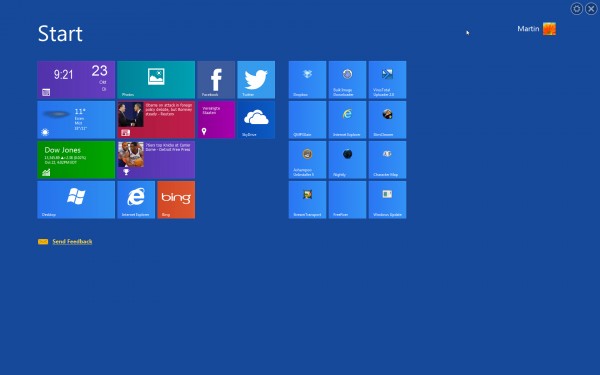
Windows 8 is a highly controversial operating system and a big gamble for Microsoft that can largely be attributed to the new Start screen interface that the company introduces in it. The Start screen is not just a program launcher like the Windows Start menu was, as it is also the location where apps are run in. Apps, of which some come pre-installed with Windows 8 and others can be installed from the Windows Store, run in full screen on the interface. However, you can add your own shortcuts to the Start screen page, to open documents or desktop programs quickly from here.
If you like Windows 8's start screen but want to keep on using a previous version of the Windows operating system instead, you may be interested in a new beta program that IOBit just released. WinMetro basically adds a Start screen-like interface to versions of Windows that do not ship with it. The program is compatible with 32-bit and 64-bit versions of Windows XP, Vista and Windows 7.
WinMetro loads the Start screen after installation and by default on every system start, just like Windows 8 does. You can easily switch between the new interface and the classic desktop with the shortcut Windows-X, which may be confusing at first considering that Windows 8 users only need to tap on the Windows key to switch between the interfaces.
The Start screen itself lists a number of app tiles that resemble those that Microsoft ships with Windows 8 by default. Available here are apps for weather, finance and calendar; news; maps; Bing search; and Facebook and Twitter, which all launch in full screen here. You will notice that some apps simply display their contents in Internet Explorer running in kiosk mode though, but that should not really be much of a problem.
Next to the apps are shortcuts to desktop applications that you use frequently on the system. A click on a shortcut loads the program on the desktop directly. WinMetro keeps on running in the background by default, likely to speed up the switching between interfaces while you are working on the computer. You can open the program settings to disable that, so that it won't run in the background when you switch to the desktop. If your computer has a fast hard drive or SSD, you won't notice much of a difference either way.
WinMetro adds the Charms Bar to the system as well. The Charms Bar is available on the Start screen and on the desktop. You can trigger it with the shortcut Windows-C, or by hovering your mouse cursor over the lower right corner of the screen. The Charms Bar offers options to search, to load the Start screen interface or the settings.
Search is not as fast as that in Windows 8. It is basically the same function that you get when using the Start menu of the operating system. Filters are available to only display photos, music or videos. A filter for applications, on the other hand, is missing, which usually means that you get a large list of hits unless you search for the full file name instead.

The settings display options to change the volume, open network management or power options to change the state of the PC.
The program lacks a few features that are available under Windows 8. You can't add or remove tiles or shortcuts on the Start screen right now. While I can understand that you can't add new apps available on the Windows Store to the program, it should not really be a problem to add your own custom program shortcuts to the interface.
WinMetro starts automatically with the operating system by default, and will keep on running when you switch to the desktop. You can change both options in the program settings. Please note that the sidebar process will still run on the system after making the changes.
