Take control of the Windows firewall with Tweaking.com’s 'Allow, Block or Remove'
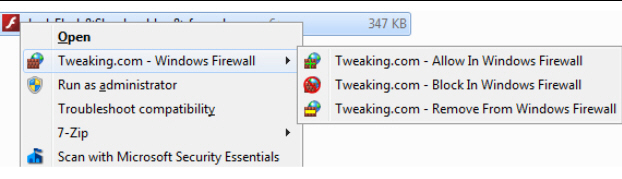
If you’re currently using the Windows firewall then you’ll know the system can work well: it’s lightweight, configurable, and generally does a good job of blocking incoming attacks. But it’s not always easy to use, and deciding which programs can (or can’t) go online is a particularly tricky process.
Fortunately Tweaking.com’s latest tool, "Allow, Block or Remove", is on hand to help. There are no complex dialogs here, no lengthy lists of rules, protocols, ports or anything else. Instead, just find the executable you’d like to configure in Explorer, and you can block or allow it through the firewall in a couple of clicks.
The program doesn’t have a regular installer, so you must start by setting it up yourself. It’s easy: just unzip the download to a folder, launch "Right_Click_Options", and select "Add Right Click Menu" to integrate it with Explorer. (Choose "Remove Right Click Menu" later if you ever want to uninstall the program.)
Now, when you want to change how a program is treated by the Windows firewall, right-click its executable file, select "Tweaking.com -- Windows Firewall", and choose one of the following three options.
"Tweaking.com -- Allow in Windows Firewall" removes any existing Windows firewall rules for this file (useful for avoiding conflicts), then adds a new rule explicitly allowing it to communicate with the outside world.
"Tweaking.com -- Block in Windows Firewall" behaves in a similar way, removing existing rules for this executable, before adding a single new rule blocking all protocols and ports.
"Tweaking.com -- Remove From Windows Firewall" just removes any existing Windows firewall rules for this application. You might want to try this if you’re having problems with a program’s internet access and are wondering if the firewall is to blame, or maybe if you’re about to uninstall a program and don’t need its rules any more.
If you’re really looking for an easy life, then of course you might be better off using a more intelligent third-party firewall which can handle all these block/ allow decisions itself.
But if you’re happy enough with the Windows firewall, and just want to simplify its operations, then "Allow, Block or Remove" should prove very useful. Check it out.