Turn your Surface Pro 3 into a desktop with the Docking Station [Review]
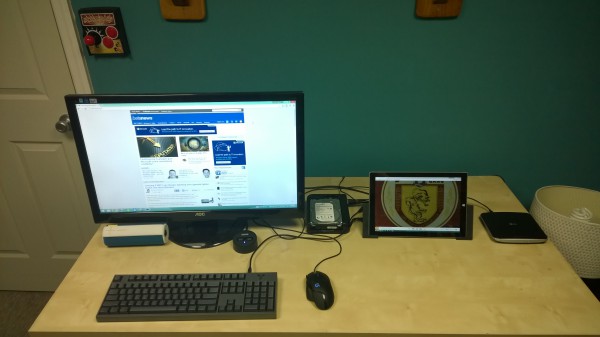
Earlier this year, Microsoft successfully blurred the lines between laptop and tablet with the Surface Pro 3. Yes, the company had attempted it twice before, but the small screens on the previous models made it a less-than-ideal laptop replacement. On the Surface Pro 3, stretching the screen to 12-inches and making it lighter finally achieved the portable productivity nirvana of which many of us dreamed.
While this was great for many, others like me had a dilemma; we do much of our computing at home. Sure, I need a portable machine for travel and working in, let's say, Starbucks; however, at home in my office, I want to use a big 27-inch screen, keyboard and mouse. This was achievable by using Bluetooth peripherals and connecting my monitor directly to the Surface. Sadly, this proved clunky and I needed a better way. Supposedly, that better way is now available with the official Docking Station, so I bought it. The question is, how is it?
The answer is, awesome. It expands the functionality and upgradeability of the Surface Pro 3. Here is what I have connected:
- AOC 27-inch display
- Logitech G402 mouse
- Feenix Autore Mechanical Keyboard
- Anker 2-port USB 3.0 hub
- 4TB Seagate Hard Drive in Archgon MH-3507HUB-U3A dock / hub
- LG USB DVD-/+RW Drive
- UE Boom Speaker (Bluetooth)
Unboxing
Ports
- Power supply input
- 3 USB 3.0 Ports
- 2 USB 2.0 ports
- Gigabit Ethernet port
- 3.5mm audio input/output connection
- Mini DisplayPort video output
- Kensington security lock slot
Connecting
Impressions
With all of my hardware connected to the dock, the Surface Pro 3 essentially becomes a desktop. Without going the Bluetooth route, you could accomplish the same goal by connecting a bunch of accessories (USB Ethernet, keyboard, mouse, etc.) to a USB hub, and connecting that hub to the Surface Pro 3 directly. However, this would be a mess of wires, and you would then have to plug and unplug three things into the computer -- the hub, the power cable and the mini DisplayPort cable. In other words, the $200 you are spending on the docking station is mostly for convenience.

For some, including myself, the convenience is worth the money. A clean desk is not only more attractive, but can be more conducive to being productive. There is something very satisfying about putting the tablet into the dock and instantly having a very powerful desktop. Of course, the concept is not new; laptop docking stations have been around for years. The genius of the dock, however, is the elegance and simplicity in which it behaves.
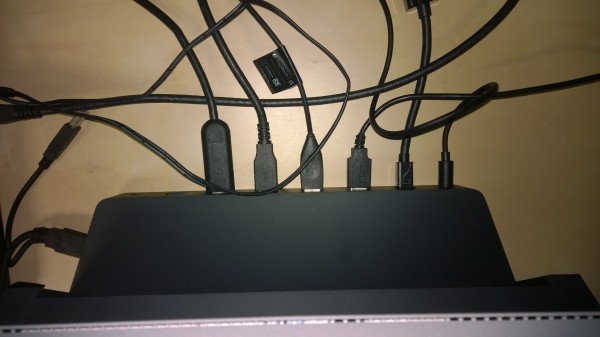
Upon docking the Surface Pro 3 for the first time, everything worked flawlessly. There was no configuration required; it is truly plug-and-play. However, by default, the screen is mirrored, which for me, is not ideal. By extending your desktop instead, you can take advantage of working with two monitors. The problem, however, is that the Surface Pro 3 screen is small in comparison to my 27-inch display. For doing work, I will obviously use the bigger monitor, but there are good uses for the smaller one too.
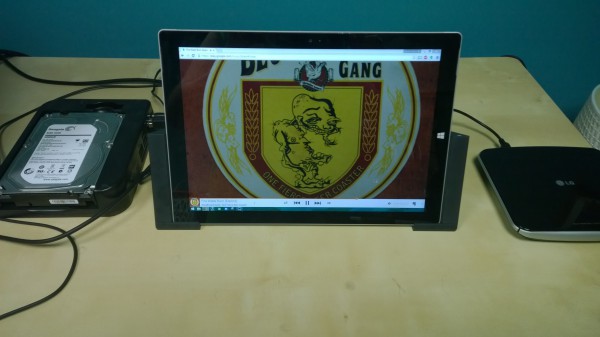
In my case, I let the Twitter app Tweetium run in full-screen. This allows me to glance at Twitter from time to time without leaving the work I am doing. Another great usage is listening to music. I am a huge proponent of Google Play Music All Access for streaming my tunes. I will leave a browser-window maximized on the Surface screen and use it to see what artist is playing or what song is coming up in the playlist. How you utilize the small screen is totally optional, but the potential is limitless.

While the internal 256GB SSD is rather roomy, it is not large enough for all of my storage needs. I have close to 300GB of just family photos and videos that I would like to access when I am at home. I am using a special dock to connect a 4TB desktop hard drive (exFAT formatted) to the Surface Pro 3. What is cool about this solution, is that if the computer is lost or stolen when travelling, my photos are safe at home and not being accessed by some creep. Of course, my precious family memories are regularly backed up to the cloud too, for both safety and mobile access.

Linux
Even though I love Windows 8.1 and the Surface Pro 3, I love Linux too. For this to truly replace my desktop, it has to run Linux distributions flawlessly. As a test, I grabbed Beta 1 of Ubuntu Gnome 14.10, since it has a very modern 3.16 kernel. I ran a live environment off of a flash drive to test the hardware compatibility. Shockingly, everything worked out of the box. Although, I shouldn't be too surprised I suppose, as the Surface Pro 3 runs on an Intel platform, and that company is a big Linux supporter. Dare I say that Microsoft has created one of the best Linux workstations ever? Gasp!
Conclusion
Overall, my testing proved uneventful; there are no cons to speak of. Everything works as expected and I am extremely impressed and satisfied with the purchase. I have logged many hours sitting in front of my large display as powered by the Surface Pro 3 Docking Station. Never once has there been a hiccup or oddity.
If you are a road-warrior doing most of your work while traveling or in coffee shops, you can probably pass and save the $200. However, if you are like me and prefer to work from home at a desk whenever possible, the Surface Pro 3 and Docking Station is a dream combination. Hell, there is even a magnet on the side to hold the pen! Can you get by without it? Sure, you can...but why would you want to? Extremely recommended.
Photo Credit: Brian Fagioli
