How to use Microsoft's new tool to create a Windows 8.1 installation disc or flash drive

For some strange reason, when Microsoft released Windows 8.1 it forced Windows 8 users to update through the Windows Store. If you wanted to download an ISO file for installing how and when you liked, you either had to be an MSDN subscriber or use a couple of clever workarounds (as detailed here and here).
Thankfully, better late than never, Microsoft has finally come up with an official tool which will let you create your own Windows 8.1 installation DVD or USB flash drive. If you need to install Windows 8.1 from scratch, no longer do you need to install Windows 8 first, and then update through the store.
All you need to do is insert a blank DVD into your drive, or plug in a USB flash drive. Next go here, and click the Create Media button to download the Media Creation Tool (it’s a small 1.3MB file).
Choose the type of installation file you want to create by using the drop down boxes to select the Language, Edition (Windows 8.1, Windows 8.1 N, Windows 8.1 Pro and so on) and Architecture (x86 or x64).
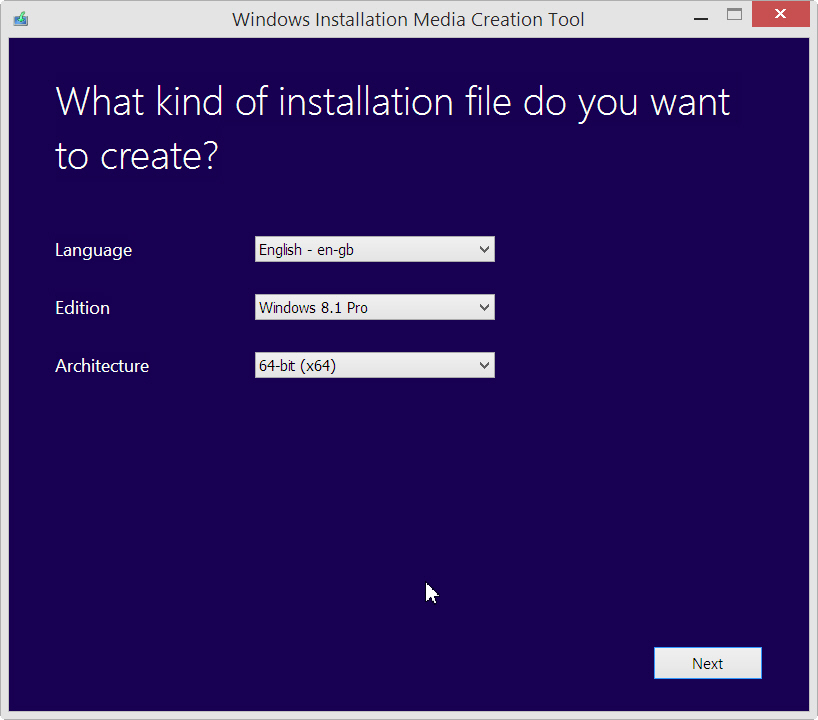
Next choose where to save the installation file -- to a USB flash drive (you’ll need at least 4GB of free space and ideally the drive should be blank), or to your hard disk as an ISO ready for writing.
Click Next and the file will be downloaded. If you’re writing an ISO you'll need to enter the save location.
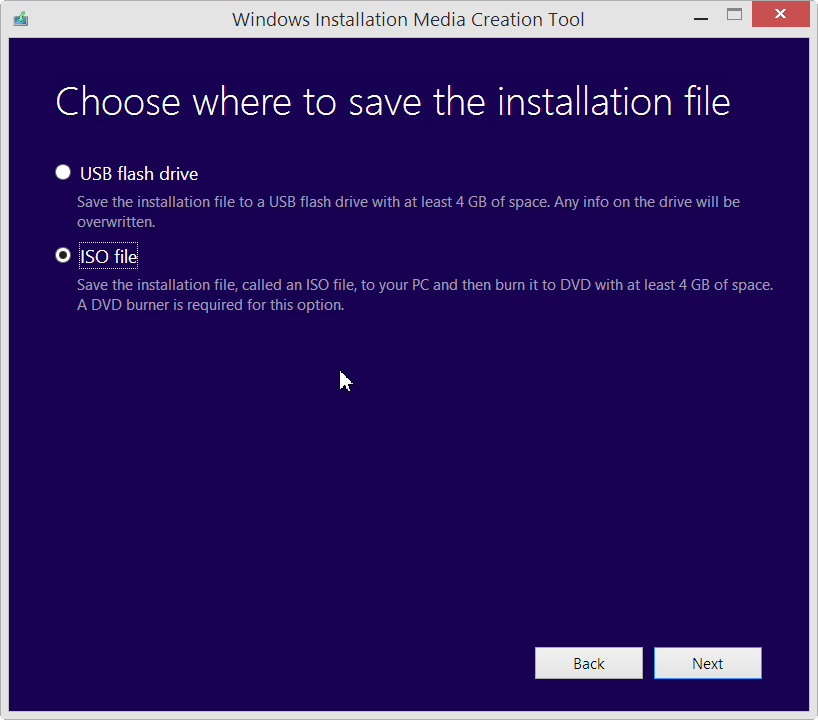
When it’s complete, you’ll be able to install the OS directly from the flash drive, or write it to DVD using any authoring tool.
If you’re running Windows 8, Microsoft still recommends you update your OS through the Windows Store although, frankly, using this tool is a much better -- and more reliable -- method.
If you’re running Windows 7, you’ll need to enter a Windows 8 or Windows 8.1 product key. You'll also need a product key if you're running Windows 8 and trying to upgrade to Windows 8.1 Pro.
Image Credit: ValentinT/Shutterstock
