Run text-mode DOS apps in Windows with vDos
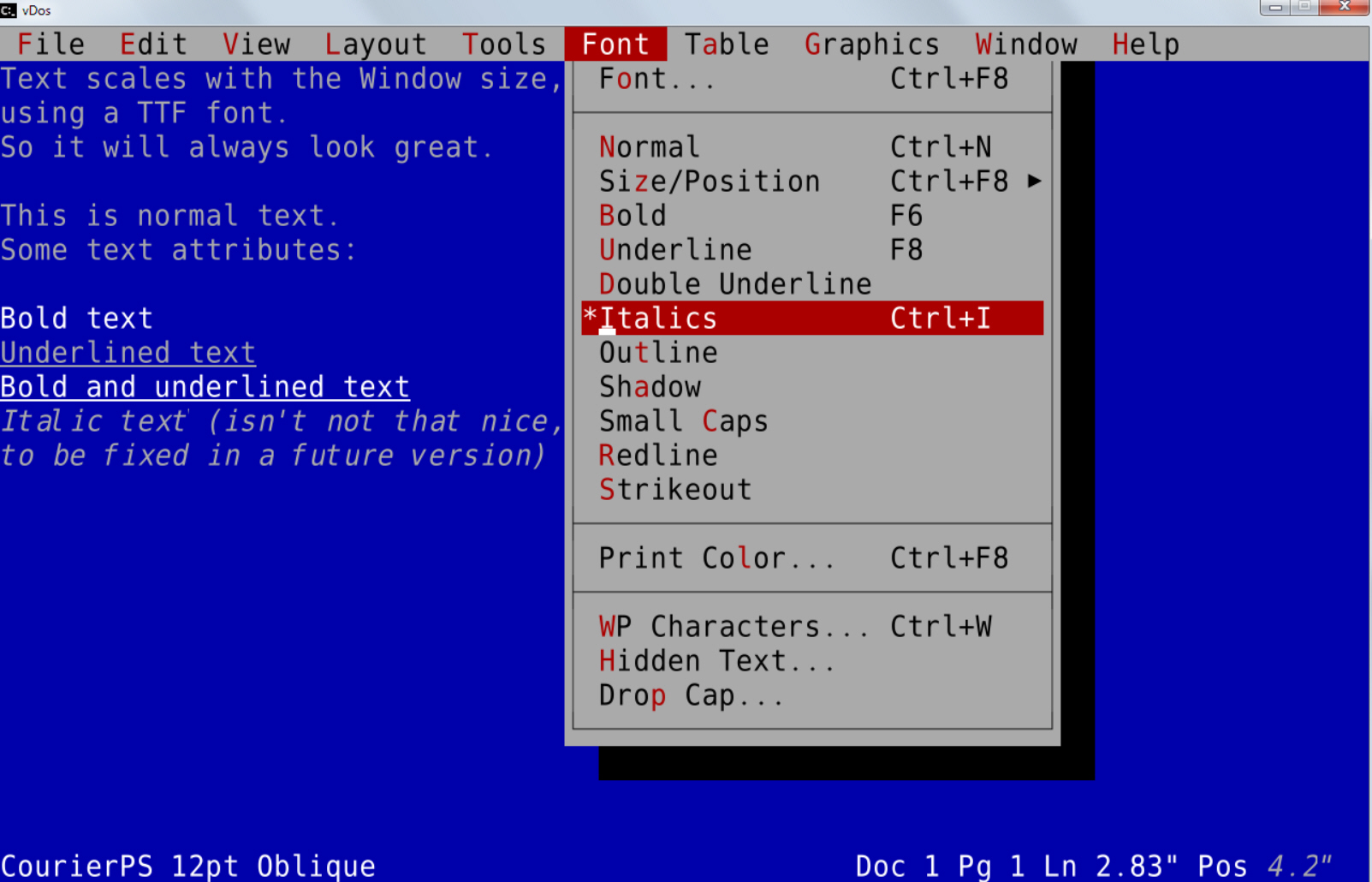
If you’d like to run a classic DOS game under Windows then DOSBox is the perfect solution: tiny, free, and with enough hardware emulators to support almost anything.
It’s not the only option, though, and if you’re more interested in running text-mode, business-type applications then DOSBox fork vDos may be a better choice.
One simple example, which justifies the download all on its own: vDos uses a TrueType font. Instead of tiny, fixed-sized text, you can increase or decrease font size with hotkeys (Win+F12, Win+F11), making programs much more comfortable to use.
Simple clipboard integration starts with the Win+Ctrl+V hotkey, which pastes the contents of the Windows clipboard into your vDos application.
Transferring data in the other direction is more problematic, as DOS applications don’t understand the clipboard, but vDos has a sort-of solution. If there’s information you’d like to transfer, display it on the vDos console, and press Win+Ctrl+C. VDos dumps the contents of the screen as a text file, then opens it in Notepad.
Built-in file and record locking ensures you’ll be able to use the most heavy-duty of database apps without risk of file corruption.
There’s support for Windows printing, although only via the shareware DOSPrinter. This occasionally prints a copyright message on the first page and costs $30 to register.
Configuration is generally easy, not least because of its live file system (the program uses your own drive letters and folders, not a virtual "x:\"). VDos.pdf in the installation folder is only 1 page and a mere 10KB in size, but it still provides all the core details you need to know.
What you don’t get here is emulation for joysticks, sound cards, extended graphics modes and so on. If you’re looking to play games then stick with DOSBox. But vDos is great for text mode applications, and easier to set up. We say: get them both.