Easily print custom image thumbnails with Primg
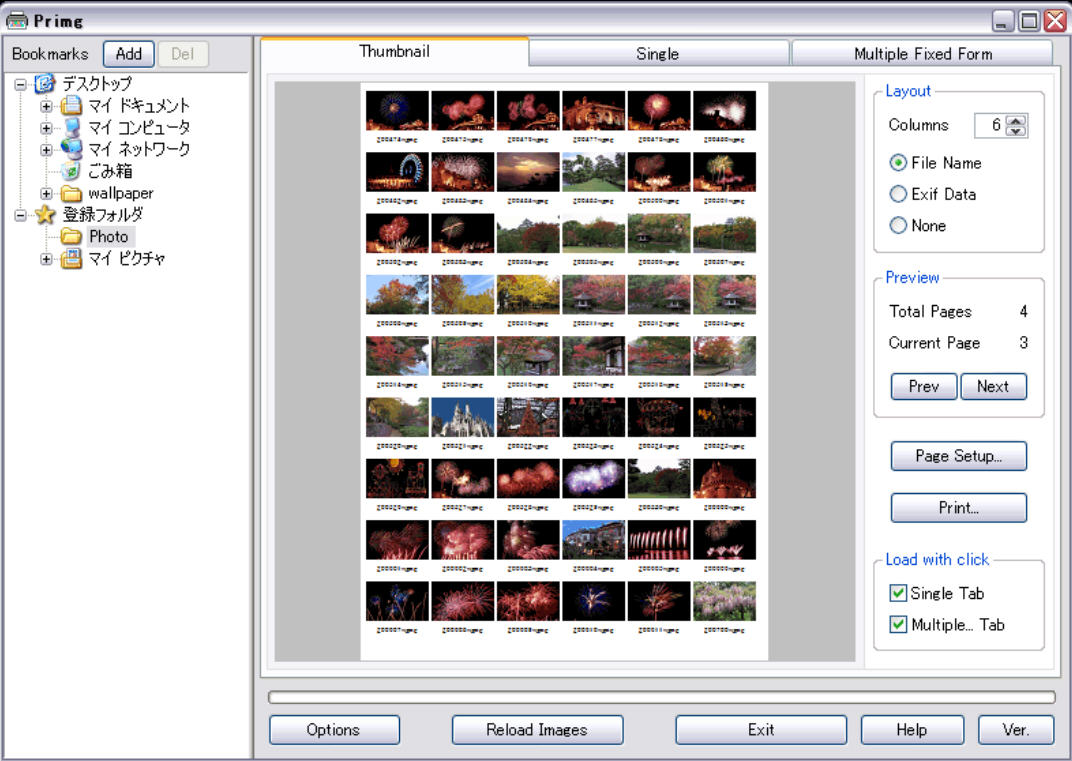
Windows provides many ways to browse a folder of images, but it’s much less flexible when it comes to printing. Typically you’ll have to print your pictures one at a time, or make do with whatever fixed multi-image formats your printer driver supports.
Primg is one of the simplest solutions around, a tiny portable freebie which gives much more control over your picture printouts.
A straightforward interface means you’ll feel at home immediately. Browsing to your target folder in an Explorer-type pane displays thumbnails of any images it contains. You’re able to change the number of thumbnail columns at a click, which adjusts the size of the thumbnails accordingly, and updates the Preview pane to show the results.
Individual thumbnails can have a caption -- either the file name, or the date and time the picture was taken, based on its Exif tags -- and there are options to display the folder name and page number as a header.
If you only want to print a single image, click that particular thumbnail and it appears in the "Single" view. Here you’re able to resize the image, and/ or drag and drop it into your preferred position on the page.
Alternatively, the "Multiple Fixed Form" tab displays multiple thumbnails of your selected image. There are options to set their width, height, the spacing on the page and the number of images to print in total.
Whatever you’re doing, the Print button sends your work to the printer in a couple of clicks.
Primg won’t be right for every situation. In particular, it can’t print a selection of pictures -- it’s all the images in a folder, or just one. But if you can live with that then it’s quick, simple and easy to use, and a great way to get just a little more image printing flexibility.
