Free up space in Windows 10 by removing unwanted core apps

Windows 10, like previous versions of Microsoft’s operating system, comes with a selection of bundled programs -- or apps these days -- which you probably have no need for.
Uninstalling apps is a pretty straightforward process, you can do this through the Start menu, but removing core applications isn’t as easy. The uninstall option is not available, meaning you’re stuck with a bunch of apps you don’t want. You can however, remove these using PowerShell.
Open the Start menu, and type 'PowerShell'. Launch it by hitting enter. Run the 'Get-AppxPackage -User username' command (replacing 'username' with your actual Windows 10 username). This will display all of the installed applications.
Locate an app you want to remove and copy the actual PackageFullName for it.
Run the 'Remove-AppxPackage PackageFullName' command. If you want to remove the People app from Windows 10, for example, you’d run 'Remove-AppxPackage Microsoft.People_1.10241.0.0_x64__8wekyb3d8bbwe'.
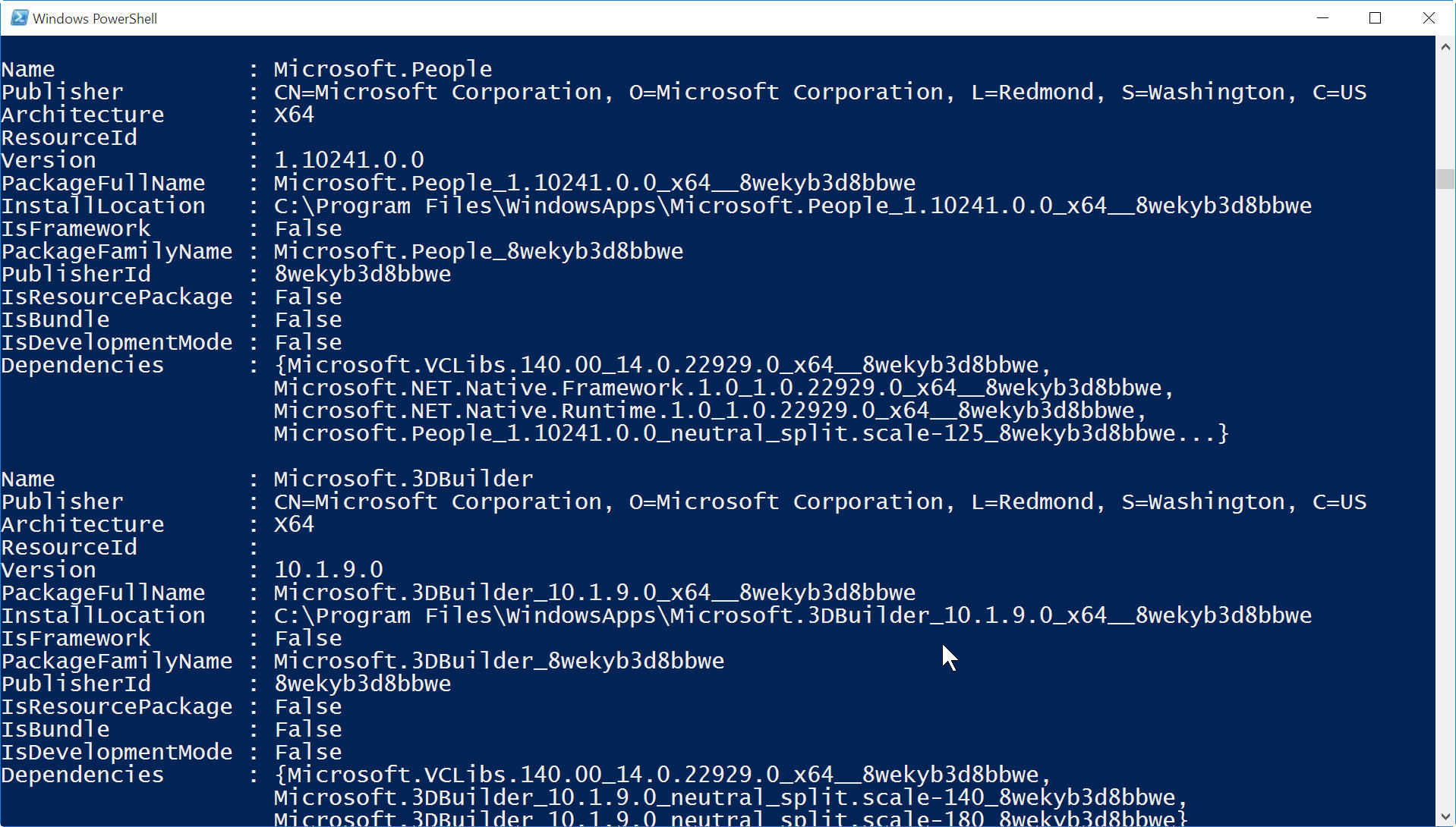
You should exercise a degree of caution (and common sense) when removing core apps as some may be important to the system’s integrity. If you don't know what an app is, or does, then leave it alone! It likely won't be taking up much space, and it's better to be safe than sorry.
Photo credit: Sakhal / Shutterstock
