Three software testing tools you didn't know you needed
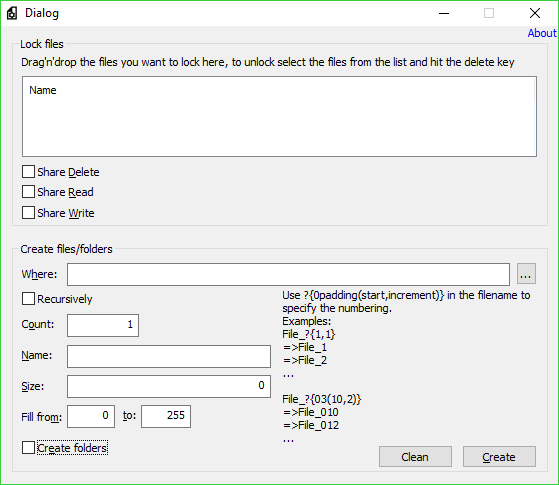
Some software is easy to test. Downloaded a new editor? Open a few supported file types, check they’re displayed correctly, rework them, create documents from scratch: simple. System utilities are more of a challenge. Can your PC optimizer really handle a memory leak? Or an application using too many resources? And is your file unlocker really up to the job?
This kind of low-level testing is hard to carry out on your own, but there are a few specialist tools which can help, if you’re careful.
Sysinternals’ TestLimit is a console-based program which can allocate specified amounts of system resources -- RAM, GDI handles, large pages, more -- to stress-test your PC and applications.
Allow TestLimit to allocate all but 1GB of RAM, for instance, and you’ll find out how your applications work in low memory situations, and maybe see how Windows tries to free up memory.
You could also set up the program to simulate a memory leak, allocating a certain number of megabytes every few seconds. If you’re running some kind of memory management tool which claims to "fix memory leaks" then you’ll quickly find out how well this works.
Beware, while Windows and your applications should be able to handle these tests, there are no guarantees. Crashes are common, and could result in lost data, so don’t do anything important while TestLimit is running.
FileTool is a simple tool which provides two ways to help you test other programs.
You might have found a file unlocker, for instance, a program which frees up locked files so they can be copied or deleted. But how can you safely test it?
Drag and drop some files onto FileTool and they’ll automatically be locked. You can even choose a lock type (Share Delete/ Read/ Write).
Confirm the files really are locked by trying to copy or move them manually, then use your file unlocker and see if it helps.
You could also use this to test backup programs, or anything else that must open and process a large number of files. What will your target application do if it finds some locked files? Now it’s easy to find out.
FileTool’s second function allows creating multiple folders, each containing multiple files, of whatever size you need.
You might use this to create hundreds of folders, with thousands of files, for testing drive copy performance, search speed, or anything else file-related.
Sysinternals’ NotMyFault takes us back into dangerous territory again, as it enables blue-screening your PC with a click. (And that’s all: launch the program, click a button, crash -- no "are you sure?".)
Okay, yes, that does sound insane. But it could be handy in a few situations, like testing programs which report on crashes, or debug crash reports and try to find out which file or process was responsible.
You could also make your system lock up, if that seems preferable (it’s really not). And there’s an option to leak memory at a certain rate, which works like a simpler version of TestLimit, above.
To repeat what we said above, this is about as dangerous as any program gets, because it doesn’t warn you what it’s going to do: click Crash or Hang and your system fails immediately. Be extremely careful.
But like all these tools, NotMyFault does make it easier to stress-test Windows and your applications, and if that sounds appealing, give them a (cautious) try.