PC Hunter: not just another task manager
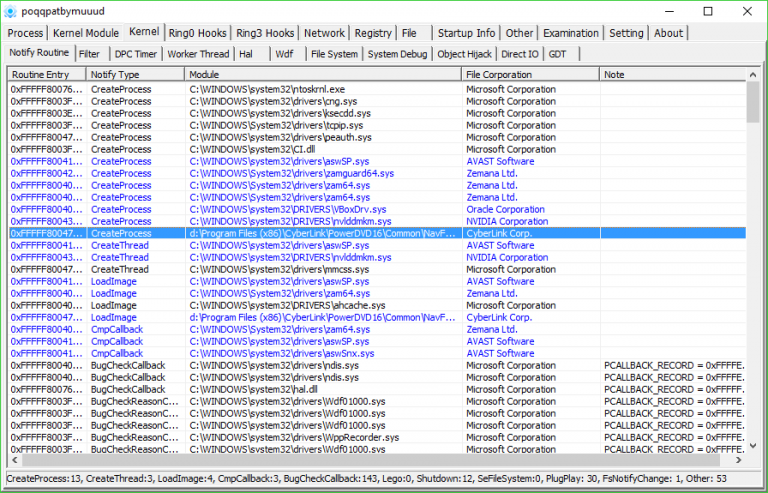
PC Hunter is an expert-level Windows tool with an array of advanced features: it’s a task manager, a Registry editor, a rootkit hunter, a file explorer, and more.
The program isn’t updated very often, but with recent releases extending its Windows 10 compatibility, we decided to check out the latest build.
Getting started is easy as there’s no installation, just an archive with basic documentation and both 32 and 64-bit executables.
The opening interface is basic, too -- 13 tabs with tables of information underneath. It’s annoying in places, particularly as we couldn’t resize panels or the program window (although it could be maximized), but it’s not difficult to use.
The first "Process" tab displays a list of running processes. This is much less detailed and configurable than competitors like Process Explorer or Process Hacker, although there are options to view loaded modules, process threads, handles and more.
You can also carry out a few useful actions, including forcibly closing an open file (handy if you need to access it yourself), closing multiple processes in one operation, even closing processes and deleting their executables to prevent them restarting.
PC Hunter gets more interesting with its low-level abilities to list kernel modules, objects, Ring0 and Ring3 hooks, and more.
These features are aimed very much at experts, but even if you don’t understand the details, there’s useful information to be found. Clicking Kernel > File System > MiniFilter displays drivers carrying out or intercepting file accesses, for instance. You would expect to see Windows drivers and antivirus packages listed here, but anything else may need further investigation.
PC Hunter’s Network tab offers another mix of straightforward and expert-level sections, ranging from lists of open connections and an editable view of your Hosts file to "Tdx", "Ndis Handler" and "SPI".
The initial Port tab is disappointing. It shows open connections, but you only see IP addresses, not host names, and there’s no option to forcibly close a connection.
As before, PC Hunter delivers more with its low-level features. Not only does it display TCP/IP system calls, for instance, but you can view the original and current entry points, and disassemble either of them.
The Registry tab contains a REGEDIT-type view of your Registry. You could use this to browse and edit the Registry, if REGEDIT isn’t working, and there’s also an option to find hidden Registry objects.
The File tab is a simplified Explorer-like view of your file system. There are no icons, no file previews, but you can copy, rename or delete files, verify their signature and more.
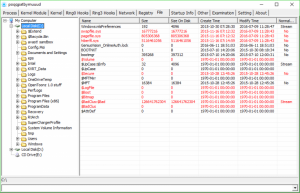 The module also displays system and NTFS objects that you wouldn’t normally see ($MFT, $LogFile), and provides various ways to forcibly delete or replace them. (Be careful, do this with something critical and there’s an excellent chance of trashing your PC.)
The module also displays system and NTFS objects that you wouldn’t normally see ($MFT, $LogFile), and provides various ways to forcibly delete or replace them. (Be careful, do this with something critical and there’s an excellent chance of trashing your PC.)
The Startup tab is a straightforward manager for your Windows startup programs, with subsections listing regular programs, Windows services and scheduled tasks.The module can’t begin to compete with something like Autoruns, but it does have a good range of control features. For example, right-click a startup program and you’ll get options to verify its signature, open its folder or Registry location, delete the startup entry, or delete the entry and the file.
The Other tab offers a mix of subsections. You’re able to view file associations or restore some default settings, view or delete firewall rules, look for hijacked Image File Execution Options (Google it), list user accounts and more.
An Other > Other function allows restoring access to Regedit, Task Manager and other tools, can check for MBR rootkits, back up or restore your MBR, or even "Repair Safeboot". We’re not sure how reliable any of this is -- when we scanned our MBR we were just told that it was "unknown" -- but it might be handy as a last resort.
Finally, an "Examination" tab tries to produce a report on suspect items, though it didn’t tell us very much, and a Settings box offers some unusual touches, including temporarily preventing the creation of processes or files.
Overall, PC Hunter isn’t as polished as the leading competition. The interface is weak, and it doesn’t have the functionality you’ll get with more specialist tools, such as Process Explorer or Autoruns.
That aside, there are plenty of pluses here. The Registry editor, the file explorer with system file support, just the ability to check out virtually everything you need in one place and integrate it with other sections (firewall rules are interesting, but they’re rarely available in other programs).
The program also delivers a strong list of expert-level features, in particular with its lists and inspection tools for kernel objects -- none of the other "task manager"-type programs deliver anything like this level of detail.
On balance, although PC Hunter isn’t going to replace anything else, its vast feature list and low-level abilities make it worth adding to your toolbox. Grab a copy and take a look.
PC Hunter is a free application for Windows 7 and later.
