Hidden File Finder lets you quickly identify hidden files on your PC
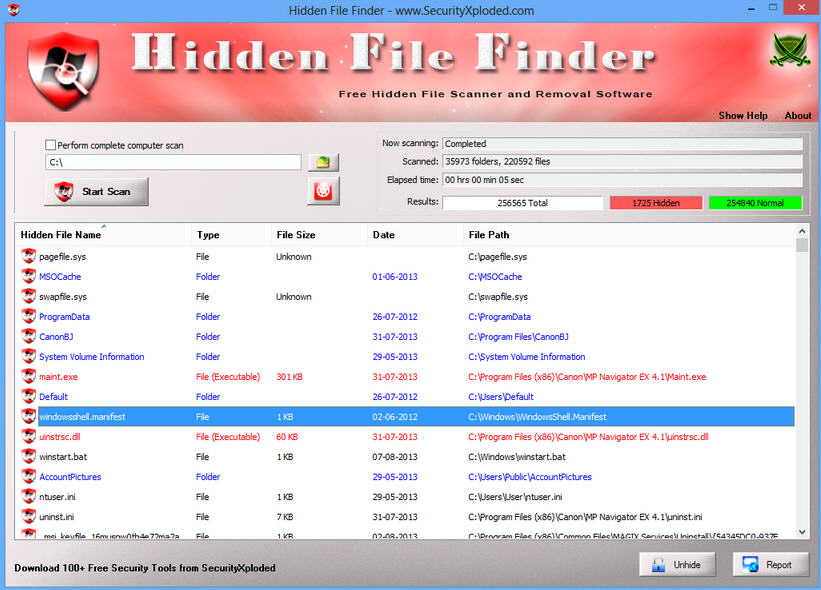
If a malicious program wants to hide objects from you, then the simplest approach is to mark those files or folders as "hidden". By default they won’t be visible in Explorer, and even if you’ve changed that setting (see Folder Options in Explorer) they’ll still be just a few files out of many. You may never notice their existence.
When you’re checking a PC for malware or similar issues, then, it makes sense to highlight hidden content, and Hidden File Finder makes that very easy indeed.
The program attempts to install a couple of toolbars during the setup process, but the "Decline" button means they’re easily avoided. And after that, it’s all very straightforward: point the program at your starting folder, or the entire system; click "Start Scan", and then watch as the program lists anything of interest. (It won’t take long: our test PC saw around 36,000 folders 220,000 files checked in under a minute.)
Once the scan has finished, you’ll be presented with a report which includes each hidden file and its name, type, size, creation date and path. This can be sorted by each attribute, too, so you can easily pick out the largest files, or those created most recently.
To help you further, the program highlights executable files in red, while ignoring hidden files of known types (desktop.ini, thumbs.db) entirely.
And if you do spot anything which looks suspect, right-clicking it provides options to check the file at VirusTotal, search for it on Google, unhide the file or delete it entirely.
None of this is exactly sophisticated, of course. Hidden File Finder can only pick up the simplest attempts at concealment, with the hidden file attribute; if your system has something more advanced, like a rootkit, then the program is most unlikely to find any trace of it at all.
Still, checking your hidden files occasionally can be useful, and if you’ve no way to do this currently then Hidden File Finder is worth a try.
