How to stop Microsoft nagging you to switch to Internet Explorer 11 or Microsoft Edge
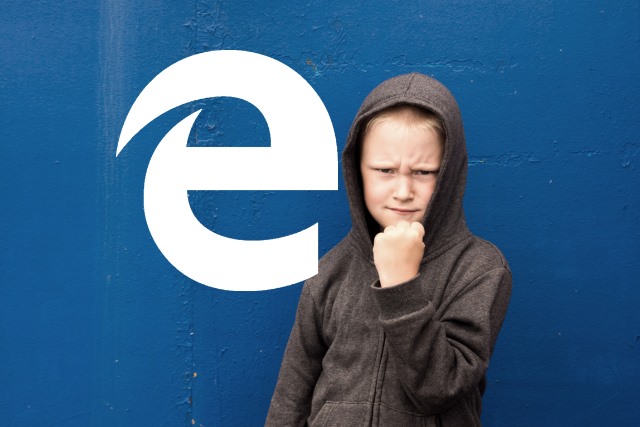
All good things must come to an end. But the same can be said about bad things, and many people will be pleased to hear the death knell sound for Internet Explorer 8, 9, and 10. While Microsoft may be keen for people to use Edge or -- if they must -- Internet Explorer 11, not everyone feels the same.
With the likes of Firefox, Opera, and Chrome available, it might seem like madness that anyone would like to stick with an ancient version of Internet Explorer instead, but choice is everything. A patch that is due to be delivered to Internet Explorer 8, Internet Explorer 9, and Internet Explorer 10 in the coming day will introduce a nag screen that will pester users into upgrading. If you're happy with your decision to stick with an older version of IE, here's a hack to banish the pestering.
Far be it from us to tell you which web browser to use, but it goes without saying that using a decrepit version of Internet Explorer is... inadvisable. But that's not to say there are not people out there who have need of the soon-to-be-completely-retired version 8, 9 or 10. If you find yourself in this camp and want to 'enjoy' your chosen browser without constant nagging, just use the following registry hack to banish the bothersome reminders.
For x86-based systems:
- Click Start, type regedit in the Start Search box, and then click OK.
- Navigate to HKEY_LOCAL_MACHINE\SOFTWARE\Microsoft\ Internet Explorer\Main\FeatureContro
- Right-click FeatureControl, point to New, and then click Key.
- Enter FEATURE_DISABLE_IE11_SECURITY_EOL_NOTIFICATION, and then press Enter to name the new key.
- Right-click FEATURE_DISABLE_IE11_SECURITY_EOL_NOTIFICATION, point to New, and then clickDWORD (32-bit) Value.
- Enter iexplore.exe, and then press Enter to name the new value.
- Right-click iexplore.exe, and then click Modify.
- In the Value data box, enter 1, and then click OK.
- Exit Registry Editor, and then restart the browser to enable the new key.
For x64-based systems:
- Click Start, type regedit in the Start Search box, and then click OK.
- Navigate to HKEY_LOCAL_MACHINE\SOFTWARE\Microsoft\ Internet Explorer\Main\FeatureControl
- Right-click FeatureControl, point to New, and then click Key.
- Enter FEATURE_DISABLE_IE11_SECURITY_EOL_NOTIFICATION, and then press Enter to name the new key.
- Right-click FEATURE_DISABLE_IE11_SECURITY_EOL_NOTIFICATION, point to New, and then click DWORD (32-bit) Value.
- Enter iexplore.exe, and then press Enter to name the new value.
- Right-click iexplore.exe, and then click Modify.
- In the Value data box, enter 00000001, and then click OK.
- Navigate to HKEY_LOCAL_MACHINE\SOFTWARE\Wow6432Node\ Microsoft\Internet Explorer\Main\FeatureControl
- Right-click FeatureControl, point to New, and then click Key.
- Enter FEATURE_DISABLE_IE11_SECURITY_EOL_NOTIFICATION, and then press Enter to name the new key.
- Right-click FEATURE_DISABLE_IE11_SECURITY_EOL_NOTIFICATION, point to New, and then clickDWORD (32-bit) Value.
- Enter iexplore.exe, and then press Enter to name the new value.
- Right-click iexplore.exe, and then click Modify.
- In the Value data box, enter 00000001, and then click OK.
- Exit Registry Editor, and then restart the browser to enable the new key.
Photo credit: Mizina Oksana / Shutterstock