Add shortcuts to Control Panel with My Computer Manager
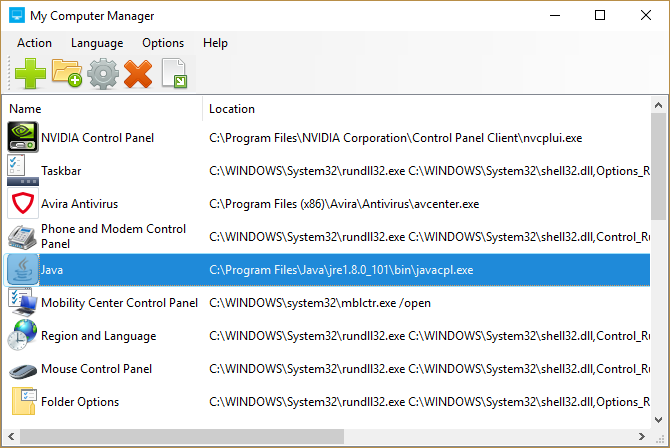
Windows makes it easy to place shortcuts in any folder, except of course system folders like Control Panel or My Computer (aka This PC), where for some reason none of the usual rules apply.
My Computer Manager is a free portable tool which helps out by displaying details of your existing Control Panel applets and enables adding custom items of your own.
Just running the program is interesting because it shows the command line used to launch each applet, both for internal system items and extras like the Java control panel.
Control Panel includes a link to Explorer’s Folder Options dialog, for instance, where you can tell Windows you’d like to view hidden and system files. How is this launched from two places?
My Computer Manager displays command used, enabling displaying it yourself from a shortcut or your own script (adapting the folder for your system, if necessary):
C:\WINDOWS\System32\rundll32.exe C:\WINDOWS\System32\shell32.dll,Options_RunDLL 0
You could also use the program to delete custom Control Panel or My Computer items you’re sure you don’t need, but keep in mind that this is essentially just removing a Registry entry. The original files aren’t touched.
An Add function allows adding files or folders of your own to Control Panel, My Computer or This PC. This works much like creating a shortcut: you can specify the file, command line parameters and (optionally) a custom icon.
Your additions aren’t likely to cause any problems, but if you run into difficulties they’re easily undone. You can remove them from My Computer Manager, or by right-clicking the item in Windows and selecting Delete.
My Computer Manager is a free tool for Windows (XP possibly, 7 and up definitely).