How to disable a touchpad on a Chromebook
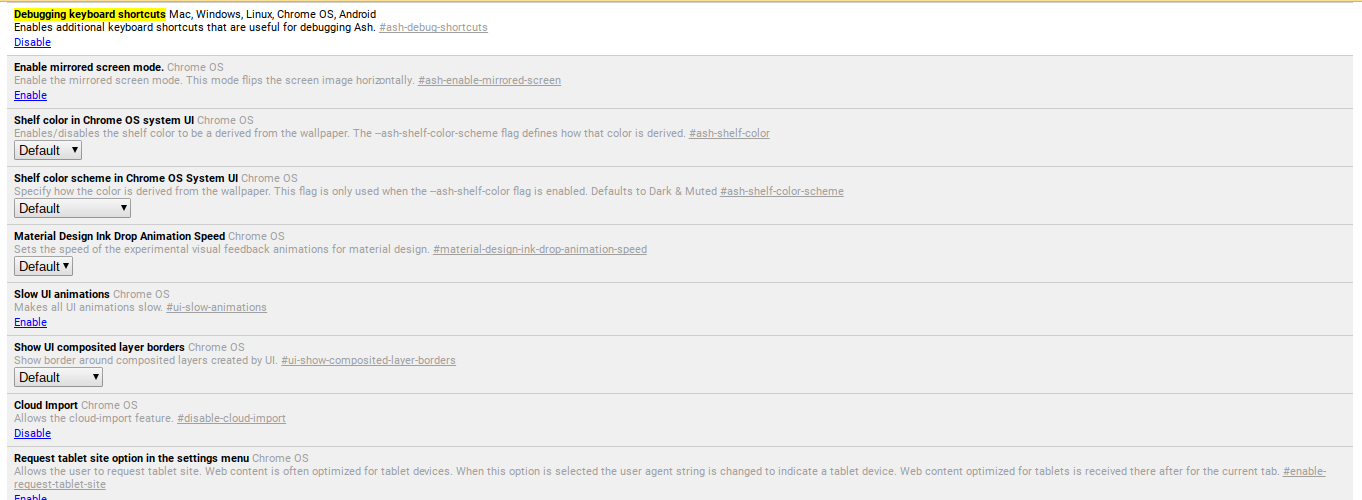
Using a Chromebook and having problems? You aren't the only one. In the middle of typing, your cursor can jump to the center of another sentence or jumble all of your words. It's not only annoying, it can get confusing to fix. What you need to do is disable the touchpad.
On some Windows PCs there's a simple solution that involves pressing a key at the top. That isn't the case with Chrome OS. It can be done, it just takes a bit more work to accomplish the goal.
Open a new tab and input chrome://flags/#ash-debug-shortcuts. Find "debugging keyboard shortcuts" and enable it. It's easiest to do a CTRL-F instead of scrolling, and it should bring it up highlighted.
Now you will need to reboot the computer. When your Chromebook boots it should come back with a restore button for your tabs, but just in case you may want to save them to something like TabCloud. Once you're back up and running there's one last step -- hold down the Shift + Search + P buttons at the same time.
Voila, your touch pad is disabled and no more jumping cursor.