Top 5 free data recovery tools for Windows

We all back up our data, right? That's what everyone does! But of course, that's far from true. Most people don't get much further than thinking about putting a backup plan in place, promising themselves it's something they'll sort out one day -- and, all of a sudden, it's too late.
Deleting files by accident is easily done. If you're tinkering with partitions, it's also scarily easy to wipe out the wrong one! These are just two of the ways in which you can lose files, and if you don’t have a backup to hand, you're going to need help from a data recovery tool. Here we look at five of the best free options to help bring your files back from the dead.
In a sense it can be hard to judge the quality of a data recovery app. To a large degree success rates are determined by the quality of the data that you're trying to recover. If you're relying on software to get your data back, you will have to accept that there are some situations that apps simply cannot cope with -- such as when data has been overwritten numerous times, or in the case of severe physical damage. You may still be able to get your data back by calling in the experts, but this can be an expensive option.
It makes perfect sense to try going down the free route first of all, so here -- in no particular order, as different situations require different apps -- are five free data recovery tools that might just do the trick:
EaseUS Data Recovery Wizard Free (www.easeus.com)
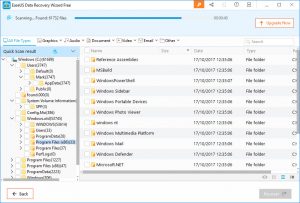 Before we get any further, it's worth pointing out that the free version of EaseUS Data Recovery Wizard has a limitation -- you can only recover up to 500MB of data (not the 2GB advertised on the website). Depending on the situation in which you find yourself, this might well be enough, but if you're looking to recover the contents of a hard drive in its entirety, you're going to want to look elsewhere (or consider upgrading to the Pro version).
Before we get any further, it's worth pointing out that the free version of EaseUS Data Recovery Wizard has a limitation -- you can only recover up to 500MB of data (not the 2GB advertised on the website). Depending on the situation in which you find yourself, this might well be enough, but if you're looking to recover the contents of a hard drive in its entirety, you're going to want to look elsewhere (or consider upgrading to the Pro version).
Using the program is very simple. Just choose a drive to scan, specify a particular folder to look in if you want, and sit back and wait. Once the drive scan is complete, you can filter through the files that have been found based on location or file type, or you can search for the name of a file you're looking to get back. If you don't find what you want initially, you can wait a bit longer (well… a lot longer) while a deep scan completes. There's no system to let you know of the chances of recovery -- although there is a file preview option -- so you'll just have to try and hope for the best.
Recovery itself is quick and painless, so it's well worth giving EaseUS Data Recovery Wizard Free a try to see if it can get back the files you need.
Piriform Recuva (www.piriform.com)
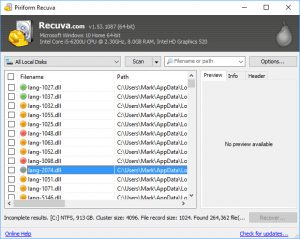 Coming from the same stable as CCleaner, Recuva is available in free and Professional varieties. The only real difference is that the free version lacks support for virtual hard drives, but this is something that most people can easily live without. The program itself has been produced in such a way as to appeal to both beginners and more seasoned computer users. For novices, there's a wizard-driven interface to work with, while those who feel more confident can opt to use the manual method.
Coming from the same stable as CCleaner, Recuva is available in free and Professional varieties. The only real difference is that the free version lacks support for virtual hard drives, but this is something that most people can easily live without. The program itself has been produced in such a way as to appeal to both beginners and more seasoned computer users. For novices, there's a wizard-driven interface to work with, while those who feel more confident can opt to use the manual method.
There's a deep or quick scan available, and unless you're in a particular hurry, there's little reason not to opt for the more in-depth option -- although you may find that this not only takes a while, but also results in a massive list of recoverable files... of varying quality.
When results are shown, you can quickly judge the quality -- and chances of successful recovery -- thanks to Recuva's traffic light indicator system. There's also an integrated file previewer so you can check exactly what a file is before you commit to restoring it. While this is a simple, accessible tool, you're afforded a decent level of control over the scanning and recovery process regardless of whether you opt for the wizard or advanced mode.
Disk Drill (www.cleverfiles.com)
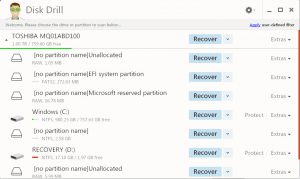 If we were to judge apps by their friendly looks alone, Disk Drill would score highly from the offset. It's quirky and friendly, and it still manages to get the job done. An accessible, wizard-led interface greets you, and after choosing which drive or partition you're interested in scouring, you can sit back and wait while the software whirs away. Scanning is noticeably slower than other recovery software, but it still yields decent results.
If we were to judge apps by their friendly looks alone, Disk Drill would score highly from the offset. It's quirky and friendly, and it still manages to get the job done. An accessible, wizard-led interface greets you, and after choosing which drive or partition you're interested in scouring, you can sit back and wait while the software whirs away. Scanning is noticeably slower than other recovery software, but it still yields decent results.
As with EaseUS Data Recovery Wizard, the free version of Disk Drill restricts you to recovering 500MB of data. If you need more than this, you'll have to shell out $89 on the Pro version. This paid-for edition also opens up more scanning options and support for a wider range of disk formats. It's worth noting that there's a Mac version of the software available too.
PC INSPECTOR File Recovery (www.pcinspector.de)
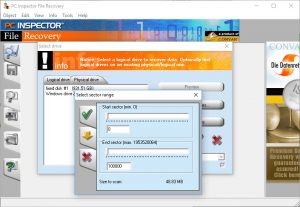 With its half-shouty name and a German-by-default website, PC INSPECTOR File Recovery may not strike you as being instantly accessible -- but it's no reason to dismiss the software out of hand. The program can be used to not only search for and recover lost data, but also to find lost partitions. There's no getting away from the fact that the look of the program and, indeed, the way it works, is not going to appeal to everyone, and it's going to be actively off putting to novices. But if you persevere, you'll discover that this is a hugely powerful tool, and a great addition to your software toolkit.
With its half-shouty name and a German-by-default website, PC INSPECTOR File Recovery may not strike you as being instantly accessible -- but it's no reason to dismiss the software out of hand. The program can be used to not only search for and recover lost data, but also to find lost partitions. There's no getting away from the fact that the look of the program and, indeed, the way it works, is not going to appeal to everyone, and it's going to be actively off putting to novices. But if you persevere, you'll discover that this is a hugely powerful tool, and a great addition to your software toolkit.
A key advantage of PC INSPECTOR File Recovery -- if you choose to view it as such -- is that should the program fail to get back your data, or you have a drive with a mechanical problem that needs looking at, the software serves as an easy point of contact for the Convar data recovery team. However, you are likely to find that in case where there is no physical issue or damage, the program fares very well indeed.
Wise Data Recovery (www.wisecleaner.com)
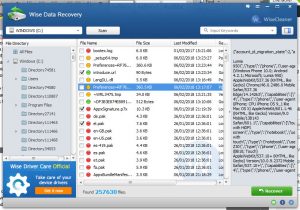 This is perhaps the most approachable data recovery software ever. If you like having your hand held every step pf the way, this is most definitely the tool for you. Select a drive and hit scan, and then wait for the results to be displayed. You can manually scroll through the list of everything that's found, or you can home in on what you're looking for -- because hopefully the file you need is included in the results! -- using the search option.
This is perhaps the most approachable data recovery software ever. If you like having your hand held every step pf the way, this is most definitely the tool for you. Select a drive and hit scan, and then wait for the results to be displayed. You can manually scroll through the list of everything that's found, or you can home in on what you're looking for -- because hopefully the file you need is included in the results! -- using the search option.
Like some of the other recovery tools we've looked at, Wise Data Recovery uses a traffic light system to indicate the quality of files, and there's also a built-in file viewer -- although this is only really of any use for text-based files. Scans are pretty fast to complete, and in test the program did a good job of getting back the files we were looking for.
Have we missed any free recovery tool that you would recommend? Let us know if you have a favorite app that you turn to in your hour of need.
Image credit: eamesBot / Shutterstock