How to enable Chrome's secret Emoji Context Menu to make it easier to type emoji
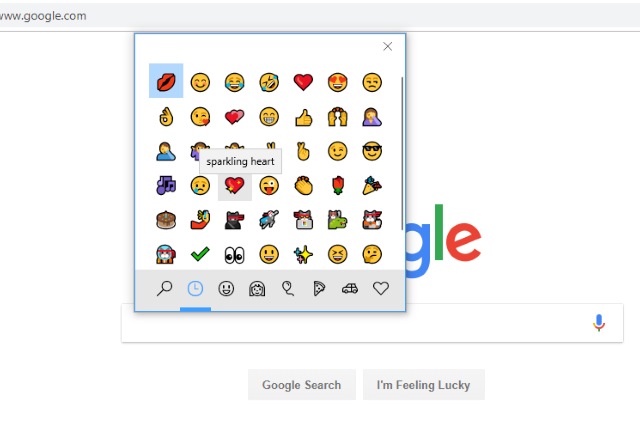
The likes of Duolingo have made it easier than ever to learn French, Spanish, Polish, Hebrew or whatever other tongue tickles your fancy, but the language of the internet is -- arguably -- emoji. On your mobile phone, these handy little characters are easy to type, but less so on your computer.
To make things a little easier, Google Chrome now has a hidden Emoji Context Menu that you can enable. Once activated, this menu can be used to access an emoji picker to add emoji to text fields. Here's how to enable it.
See also:
- Banned Windows Timeline Support extension returns to the Chrome Web Store
- Chrome starts to use native notifications in Windows 10
- Chrome has a secret Material Design mode -- here's how to enable it
It's worth noting that not all text fields support the insertion of emoji, so you may find that you can't add them everywhere you would like to. But when it comes to adding comments to websites and such like, the context menu will help to make life a little easier.
Here's how to access the menu:
- Fire up Chrome, open a new tab and pay a visit to chrome://flags
- Search for the word "emoji" so you can see the Emoji Context Menu setting
- Use the drop down menu to select Enabled
- Restart Chrome by clicking the Relaunch Now button that appears
That's all there is to it. To access the Emoji Context Menu, just right-click within a text entry field on a website and select the Emoji entry that appears. You can then browse through the various emoji on offer and insert those you need.