Future versions of Windows 10 will reserve 7GB of storage to prevent big updates failing

Previous feature updates for Windows 10 tended to fail if you didn’t have enough free storage for the task. The onus was on users to free up the required space manually before the update could go ahead, but that’s about to change.
In the next big feature update, version 1903 (codenamed 19H1), due out in the spring, Windows 10 will automatically reserve enough space to ensure the update can complete without problems. This might be 7GB, but it could be more, "based on how you use your device".
This 'reserved storage' won’t be used exclusively for big updates though, it will also be used for the day to day smooth running of your system.
Jesse Rajwan, program manager, Microsoft, explains:
Starting with the next major update we’re making a few changes to how Windows 10 manages disk space. Through reserved storage, some disk space will be set aside to be used by updates, apps, temporary files, and system caches. Our goal is to improve the day-to-day function of your PC by ensuring critical OS functions always have access to disk space. Without reserved storage, if a user almost fills up her or his storage, several Windows and application scenarios become unreliable. Windows and application scenarios may not work as expected if they need free space to function. With reserved storage, updates, apps, temporary files, and caches are less likely to take away from valuable free space and should continue to operate as expected. Reserved storage will be introduced automatically on devices that come with version 1903 pre-installed or those where 1903 was clean installed. You don’t need to set anything up -- this process will automatically run in the background. The rest of this blog post will share additional details on how reserved storage can help optimize your device.
As to how it will work, Rajwan says:
When apps and system processes create temporary files, these files will automatically be placed into reserved storage. These temporary files won’t consume free user space when they are created and will be less likely to do so as temporary files increase in number, provided that the reserve isn’t full. Since disk space has been set aside for this purpose, your device will function more reliably. Storage sense will automatically remove unneeded temporary files, but if for some reason your reserve area fills up Windows will continue to operate as expected while temporarily consuming some disk space outside of the reserve if it is temporarily full.
Feature updates will get priority over the reserved storage and everything already in there -- temporary files and the like -- will be deleted to make room. If you don’t have enough space even after that, the update will use any other free space it can.
As noted by ZDNet, this approach could prove problematic for owners of cheap flash-drive PCs which likely won’t have enough free space to hand over to Windows.
Although Microsoft anticipates reserved storage will start at 7GB, it could be more. Or less.
The actual amount will vary over time based on how you use your device. For example, temporary files that consume general free space today on your device may consume space from reserved storage in the future. Additionally, over the last several releases we’ve reduced the size of Windows for most customers. We may adjust the size of reserved storage in the future based on diagnostic data or feedback. The reserved storage cannot be removed from the OS, but you can reduce the amount of space reserved.
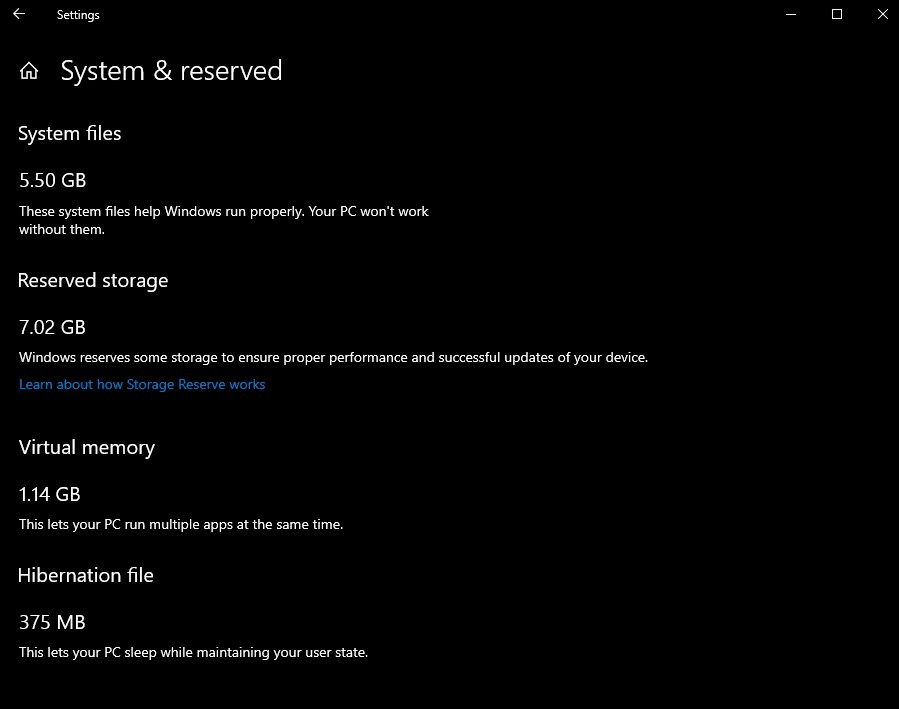
Microsoft says the following two factors influence how reserved storage changes size on your device:
- Optional features. Many optional features are available for Windows. These may be pre-installed, acquired on demand by the system, or installed manually by you. When an optional feature is installed, Windows will increase the amount of reserved storage to ensure there is space to maintain this feature on your device when updates are installed. You can see which features are installed on your device by going to Settings > Apps > Apps & features > Manage optional features. You can reduce the amount of space required for reserved storage on your device by uninstalling optional features you are not using.
- Installed Languages. Windows is localized into many languages. Although most of our customers only use one language at a time, some customers switch between two or more languages. When additional languages are installed, Windows will increase the amount of reserved storage to ensure there is space to maintain these languages when updates are installed. You can see which languages are installed on your device by going to Settings > Time & Language > Language. You can reduce the amount of space required for reserved storage on your device by uninstalling languages you aren’t using.
Reserved storage is already available to Windows Insiders who have clean installed Build 18298 or newer.
Image credit: Giulio_Fornasar/ Shutterstock
