Microsoft releases Windows 10 20H1 Build 18941, but warns the installation may fail or cause your PC to get stuck in a boot loop

Windows Insiders like to be on the cutting edge, trying out new Windows 10 features well before regular users do. For that reason, most Insiders opt to be in the Fast ring, rather than the Slow or Release Preview rings.
It does mean they are more at risk from potential problems of course, but that’s often a risk worth taking. Often, but not always.
SEE ALSO:
- Avast bundles buggy preview web browser with CCleaner, leading to predictable nightmarish results
- Windows 1.11 and Windows Throwback now available to download
Build 18941 isn't particularly exciting, as the main addition is an updated Korean IME which aims to make it more secure, reliable and more beautiful to look at.
There are a number of other general changes, improvements and fixes however, and these are:
- Fixed an issue resulting in some users experiencing a large amount of lag when using the previous flight.
- Fixed an issue where explorer.exe would crash if you started a File Explorer search while in a OneDrive folder.
- Fixed an issue where if you searched for advanced Windows Update options, the search result would open to the main Windows Update Settings page, rather than the advanced one.
- Fixed an issue where Settings would crash if you clicked on the microphone section under Privacy Settings while audio recording was in progress by a Win32 application.
Known issues in this build include:
- There has been an issue with older versions of anti-cheat software used with games where after updating to the latest 19H1 Insider Preview builds may cause PCs to experience crashes. Microsoft is working with partners on getting their software updated with a fix, and most games have released patches to prevent PCs from experiencing this issue. To minimize the chance of running into this issue, please make sure you are running the latest version of your games before attempting to update the operating system. Microsoft is also working with anti-cheat and game developers to resolve similar issues that may arise with the 20H1 Insider Preview builds and will work to minimize the likelihood of these issues in the future.
- Some Realtek SD card readers are not functioning properly. Microsoft is investigating the issue.
- Tamper Protection may be turned off in Windows Security after updating to this build. You can turn it back on. In August, Tamper Protection will return to being on by default for all Insiders.
- On occasion, the candidate selection in prediction candidate window for the Japanese IME doesn’t match with the composition string. Microsoft is investigating the issue.
There is another far more pressing issue though and that is the installation could fail, or your PC could end up in a boot loop. Microsoft explains:
A small number of Windows Insiders attempting to install Build 18936 and Build 18941 may experience install failures with error code c1900101 due to a compatibility bug with a storage driver on their device. The PC will attempt to install, fail, and successfully roll back to the currently installed build on the PC. Attempted re-tries to install the build, either manual or automatic, will not bypass this issue. A fix is forthcoming, but there are no known workarounds currently.
Note: By default, the update will attempt to install (3) times. Users may pause updates if they experience this issue and want to bypass the re-try attempts.
There are also certain rare cases in which a PC may get stuck in a "boot loop" (repeatedly rebooting over and over without getting to the OS) due to this issue. If your PC has gotten into this state -- you can follow these steps to get your PC back into a working state:
- Create a bootable USB recovery drive following these instructions. NOTE: UNCHECK "Back up my System files to the recovery drive".
- Boot your PC from the USB recovery drive created in Step 1.
- Launch Command Prompt.
- In Command Prompt, type: bcdedit /enum {default}
- Text similar to below will appear:
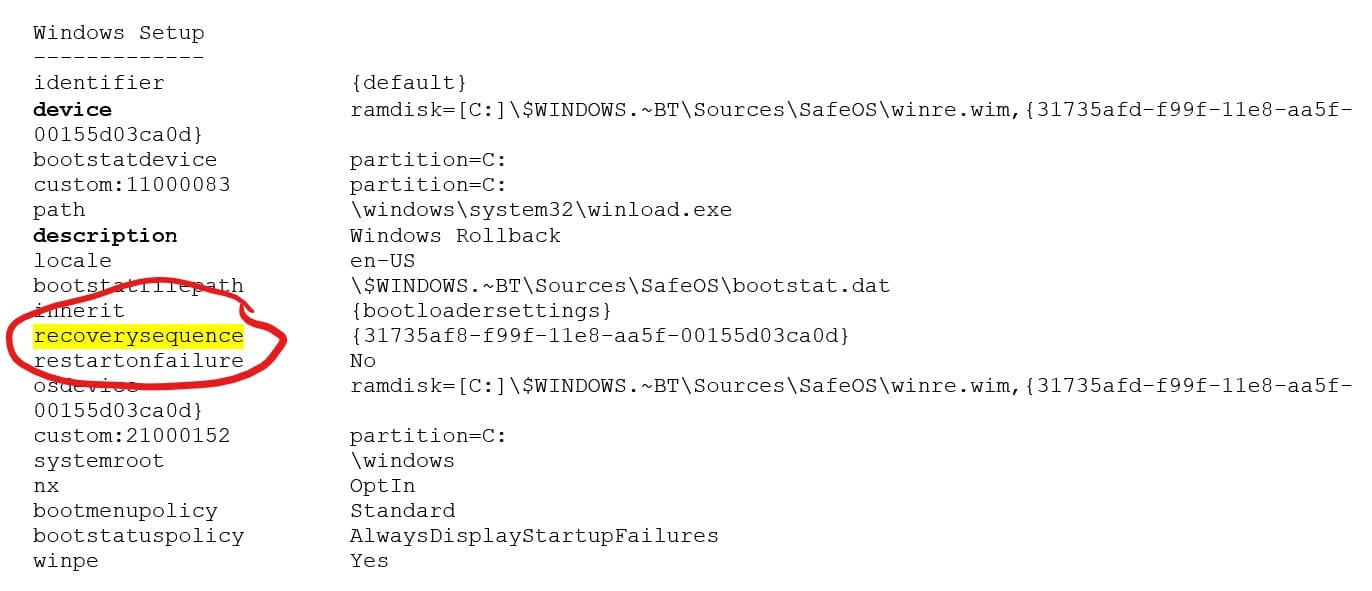
- If the description element says "Windows Rollback" and the device element starts from ramdisk, proceed to Step 7. If you don’t see any of the elements from Step 5 -- DO NOT PROCEED.
- Take a note of the recoverysequence GUID value in the {default} entry.
- In Command Prompt, type: bcdedit /default {GUID from Step 7 exactly as it appeared}
- In Command Prompt, reboot your PC by typing: wpeutil reboot
- Once your PC reboots, you will see two boot entry choices the first one will be "Windows 10" and the next one will be "Windows Rollback". Select the "Windows 10" option and that will enable to boot you back into the previously installed build. The rollback code will kick in and clean up the rollback entry, so it won’t be there on subsequent boots.
Of course you don't need to risk installing this build if you don't want to. It might be much wiser to simply wait for a future flight that doesn't have the problem.
Image credit: Giulio_Fornasar/ Shutterstock
