There's a simple fix for the Windows Defender bug in Windows 10
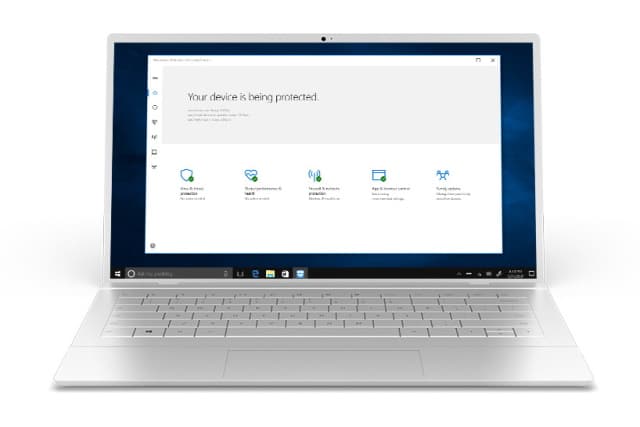
Yesterday we wrote about a bug in Windows Defender, seemingly introduced by a recent update. Only affecting Windows 10, the bug causes some virus scans to fail, and in others a somewhat unhelpful message informs users that there were unspecified "items skipped during scan".
The error message goes on to make reference to scanning exclusions as well as network scanning settings, and it is here that a simple solution has been found.
See also:
- Microsoft warns that hackers are exploiting two unpatched Windows bugs
- Security warning: Microsoft has broken Windows Defender with an update for Windows 10
- Microsoft teases new Windows 10 UI including updated Start menu
The solution was found by Günter Born who was one of the first people to write about the issue. He discovered that by simply enabling network scanning -- even if it is not wanted or needed -- the problem is alleviated.
Enabling the setting runs counter to Microsoft's general advice, but it's up to you to determine whether you'd rather have Windows Defender working properly or not.
- Click the Start button type PowerShell and click the open to run the tool as administrator
- Run the command
Set-MpPreference –DisableScanningNetworkFiles
You can also use the Registry Editor to implement the setting:
- Press the Windows key and R, type regedit and press Enter
- Navigate to HKEY_LOCAL_MACHINE\SOFTWARE\ Policies\Microsoft\ Windows Defender\Scan
- Create a new 32-bit DWORD value called DisableScanningNetworkFiles and set its value to 0
