Install the Microsoft News Bar beta to keep track of news and stocks in Windows 10
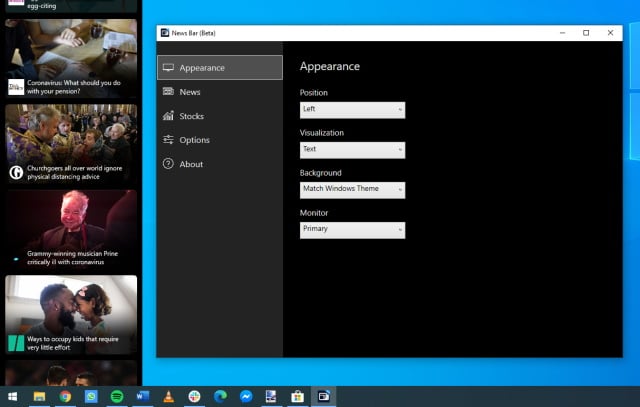
Some people are obsessed with keeping up to date with breaking news, and this is something that's true of more and more people given the current situation with the coronavirus pandemic.
Microsoft has a solution available for news addicts in the form of the News Bar beta. This free app adds a news ticker to the top or bottom of your screen, or you can use a side-panel at either edge of the screen. You have a choice between a text or image-based version in all cases, and you'll be shown headlines from thousands of trusted sources. It can display stocks too.
See also:
- Coronavirus has led to a 775 percent increase in usage of Microsoft Azure cloud services
- Microsoft Edge finally gains extension synchronization
- Microsoft will release off-schedule patch for VPN connectivity problems caused by buggy update
The app is compatible with Windows 10 version 17134.0 and newer. Microsoft describes it: "The News Bar brings you the latest news from the Microsoft News network of over 4500 of the world's most respected journalism brands. In addition, you can configure it to provide you with up to date information throughout the day on your favorite stocks".
The description continues:
Microsoft's Windows News Bar works just like the Windows Taskbar. It's there when you need it, where you need it and how you need it. Customize its appearance in settings to find the experience that's just right for you. If you want to focus, don't worry, you can minimize the News Bar at any time and then bring it back when you're ready for it again.
The News Bar is in Beta now, try it out and let us know how we can make it better!
So…The installation for the app was a little peculiar, for me at least. Trying to install it directly from the Microsoft Store app resulted in a message informing me that the app was not currently available. Instead, I had to visit the web-based listing for the News Bar beta, add the app to my shopping cart and complete the purchase (although the app is free); it's then possible to use the following steps to install the app:
- Launch the Microsoft Store app
- Click on "…" next to your profile picture
- Select "My Library"
- Install from your list of apps
