iFun Screen Recorder 1.0 gives Windows users a fully-featured screencast tool with no strings attached
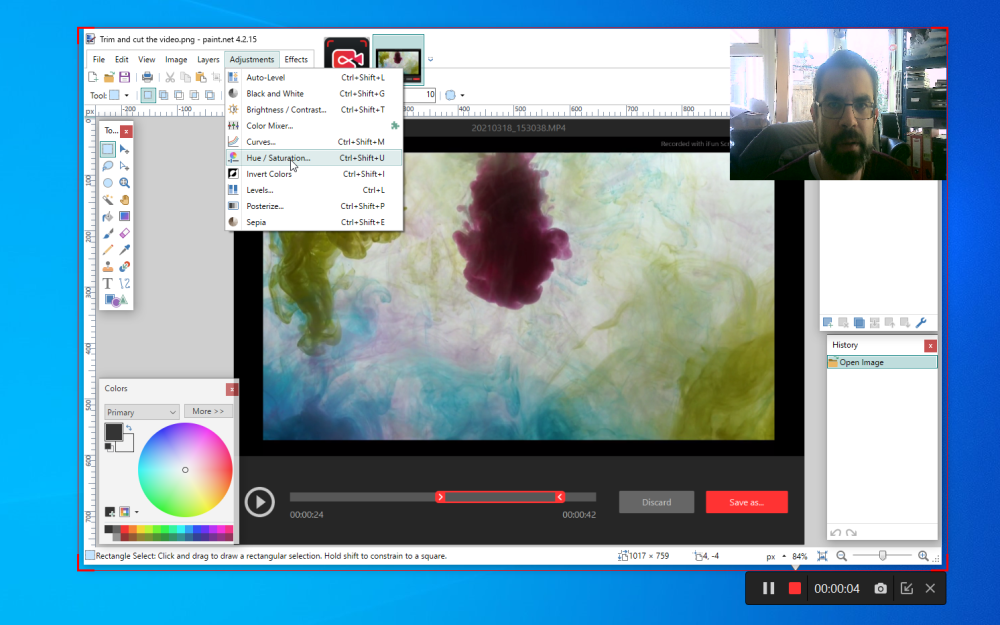
There are plenty of screencast tools out there, but while many offer cut-down free versions, they’re often more crippleware than freeware. Eyeing a spot in this market is IObit, which claims -- with some justification -- to provide a genuinely usable free screen-recording tool with its latest new release: iFun Screen Recorder 1.0.
The software promises no time-limited recordings, unwanted watermarks or other restrictions forcing you to upgrade to make proper use of the program -- a Pro version does exist, but its features can be safely ignored by most. And while it may lack the more sophisticated features of well-known screen-casting tools, you get all the core functionality you need to produce decent screencasts.
Not only does iFun Screen Recorder cover all the bases you need, it’s simple to set up and use too.
On launch, a floating window provides you with everything you need to set up your screen record: start by choosing whether to capture the full-screen, a specific application window or a user-defined region of the screen (this can be freehand or restricted to 4:3 or 16:9).
Next to this are options for what to include in your recording: your speaker, mic, mouse and webcam are all clickable options. Select webcam and it’ll appear as an overlay on your screen, which you can click and drag to reposition, or select a default corner and size to appear via the app’s settings.
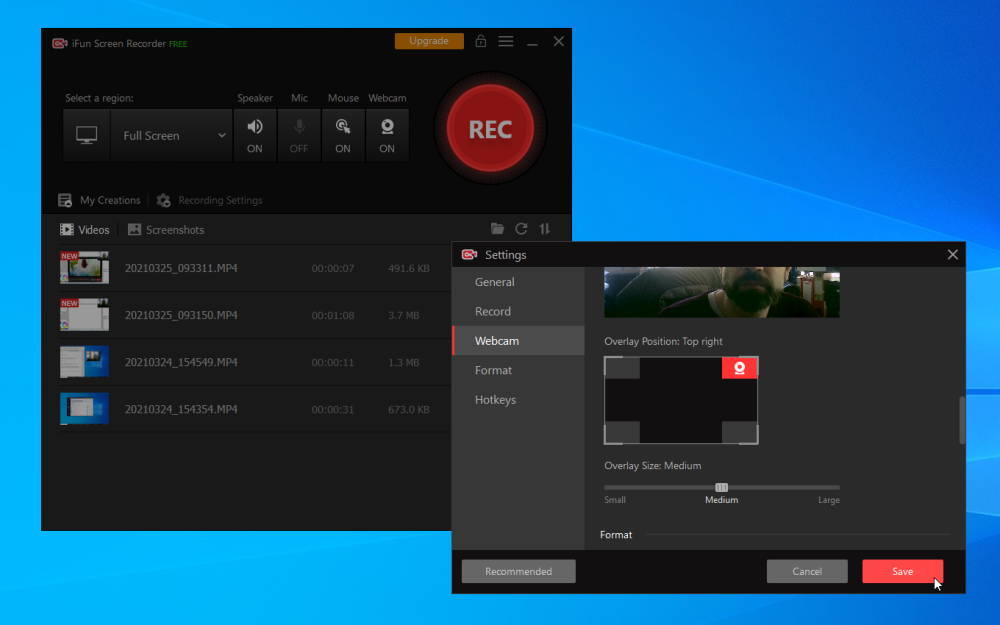
Settings is also where you should go to disable the optional watermark (selected by default, grr), choose a different video container from the default MP4 (all recordings use the universal H.264 codec), select an audio format, and pick a new location to store your recordings in. These latter options are also accessible via the handily placed 'Recording Settings' dropdown.
Once configured, simply press the Rec button (or press F9) and the recording will commence -- note, any iFun floating dialogs are automatically excluded from the finished video. You’ll also see options to pause (F10) and grab screen captures (F11). If you’ve enabled your webcam, it’ll appear in shot too.
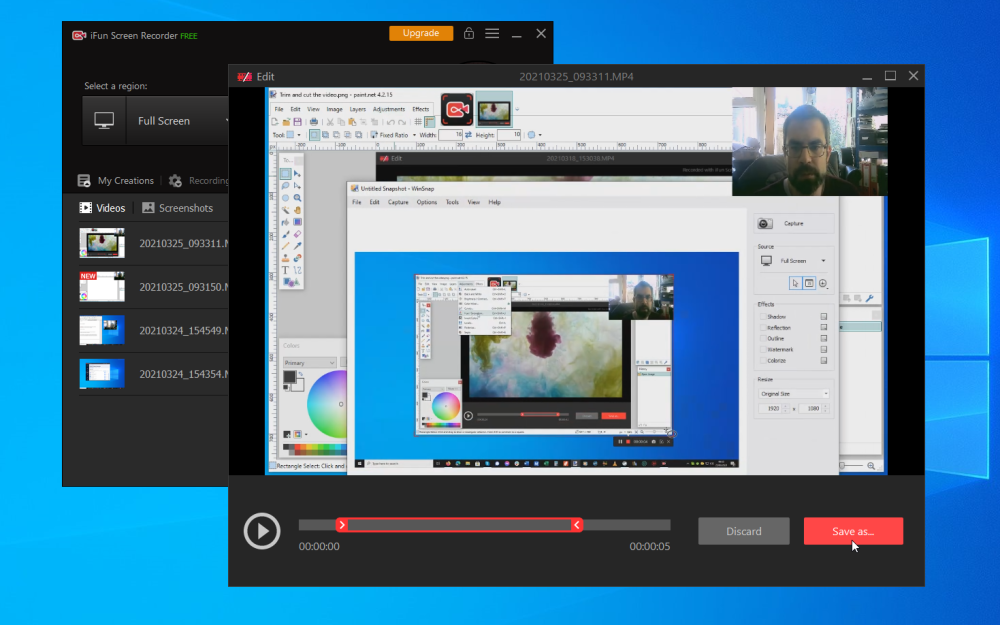
Once your recording is complete it’ll appear in the 'My Creations' dropdown, complete with playback, removal and an edit option, which allows you to trim unwanted bits from the start and/or end of your movie. Once you’re happy with your video, right-click it and choose Upload to send it to a variety of popular online destinations, including YouTube, Instagram, Facebook and Dropbox.
IObit iFun Screen Recorder 1.0.2 is available now as a freeware download for PCs running Windows 7 or later. A Pro version ($29.99 for a 12-month subscription) is also available, offering the following additional features: Up to 60 FPS for a smoother gameplay recording, lag-free recording with GPU acceleration, HD video with advanced image coding algorithm, and add a personal logo or customized watermark.