How to upgrade to Windows 11 for free right now

Windows 11 is now just over two weeks away from launch, but there is no need to wait until then to upgrade to the latest version of Microsoft's operating system. While there has been a great deal of interest in the new features being added to Windows 11's Beta and Dev builds over the last few months, Microsoft has just pushed out build 22000.194 to the Release Preview Channel.
Assuming no serious issues are found in the next couple of weeks, this is the final RTM build of Windows 11 that will roll out to everyone soon, but you can grab it right now and stay ahead of the game. So, if you're interested in upgrading to Windows 11 right now rather than having to wait until October 5 -- or even later -- here's what you need to know.
See also:
- Microsoft even requires TPM 2.0 for Windows 11 virtual machines
- Microsoft may not block installing Windows 11 on PCs that do not meet minimum requirements
- You will need to download many of Windows 11's 'pre-installed' apps in order to use them
Windows 11 Build 22000.194 is the same build that was released to Windows Insiders on the Beta Channel just over a week ago, and there were already signs that this could well be the finished product. As well as seeing the addition of new core apps, it was the first build that proved problematic for people trying to run it in a virtual machine as Microsoft implemented the same TPM 2.0 requirement for virtualization as for physical machines.
Before you jump in and try to install the Release Preview, it is worth using Microsoft's recently updated PC Health Check app to ensure that your computer satisfies the minimum requirements. Assuming you made the grade, using the following steps to upgrade from Windows 10 to Windows 11:
- If you are not already a Windows Insider, you can pay a visit to this site to sign up for free
- In Windows 10, open up Settings and head to Update & Security > Windows Insider Program
- Click Get Started and then link up your Microsoft account to the Windows Insider program (be sure to use the same account as when you signed up)
- Opt to be part of the Release Preview ring and reboot your computer
- Return to Update & Security in Settings and follow the prompts to download and install Windows 11
When you're done, you should open up Settings in Windows 11 and move to the Windows Update section. Click Windows Insider Program followed by Stop getting preview builds to stick with the final version.
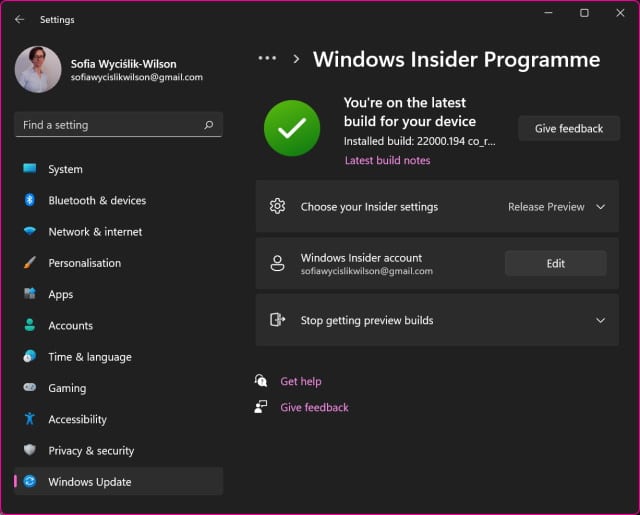
If you are using an older build of Windows 11, you can use very much the same process to grab this Release Preview and enjoy the final build of the operating system a couple of weeks early.
If you are looking to perform a clean install, you can grab the Windows 11 ISO for build 22000.194 here.
Special offer
Not interested in Windows 11? If you're currently running Windows 7 or 8.x, you can upgrade to Windows 10 at a special discount price. A Windows 10 Home OEM license (good for one computer and non-transferable) can be yours for just $49.99, a saving of 64 percent. You could also buy Windows 10 Pro OEM for just $69.99, saving 65 percent.
