Microsoft Word vs. Google Docs: Which is the best?
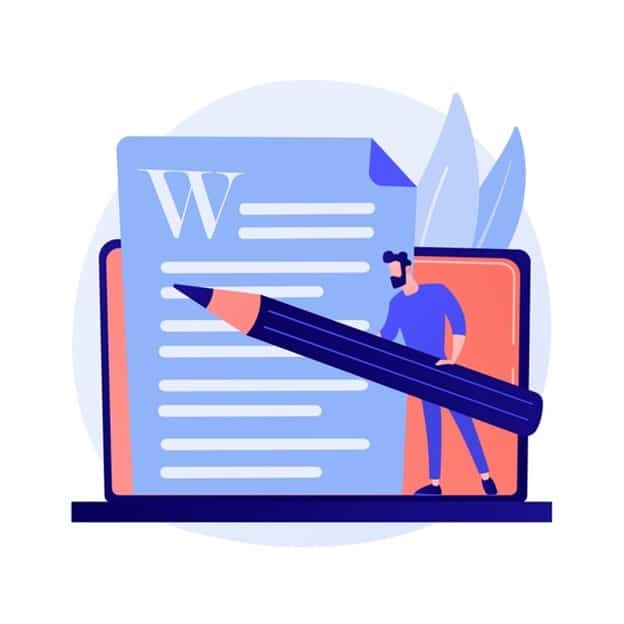
Microsoft Word vs. Google Docs: which one do you prefer? Many people grew accustomed to using Microsoft Word in school and now find it difficult to shift to Google Docs at the workplace. Notably, many businesses prefer Google Docs because it's web-based, so teams can collaborate in a document even though they don't work in the same office or department.
So, which is the best option? Below is a review of the features and benefits to help you decide on the right choice for you.
SEE ALSO: How to send large files by email
Main Features
The first step is to compare and contrast the software's features to find the one that best suits your needs and preferences. Let us dive in and look at the primary features differentiating Microsoft Word from Google Docs.
Microsoft Word Features
Word is a product from Microsoft meant to help users create documents with ease. The modern Office versions come with ready templates users can apply to documents such as resumes. Here are the four core features of Microsoft Word.

Availability
You will need to install Microsoft Word on the computer via Windows. The program is compatible with virtually all operating systems on both desktop and mobile devices.
Thus, most people are familiar with how it works since it's readily available on multiple devices. It's important to consider this factor when collaborating with other people on a project. Sticking to Word is the most sensible option if they are equally conversant with the program and prefer it to others.
Powerful Document Processing Capabilities
Since its inception in 1989, Microsoft Word has undergone tremendous changes meant to fine tune its functionality, efficiency, and suitability to modern users. There is virtually no document you cannot make when using it.
For example, companies across the globe use Word to prepare single- and double-page flyers and brochures for marketing and promotions. It's also the ideal word processor for manuscripts that require indexing, a dynamic table of contents, and multiple chapters.
In addition, it gives users unlimited text formatting and image positioning control that ensure the final copy amicably meets the needs and requirements of the project.
Seamless Integration
Seamless integration is arguably one of the key aspects that give Word a higher cutting edge. You can use it alongside other programs such as Microsoft Excel to complete previously difficult tasks, such as importing charts and graphs from Excel to a Word document and vice versa.
For instance, an update on charts created in Excel will automatically reflect in the MS Word document if the two documents are embedded. Such integration not only improves efficiency but also enhances productivity.
Wide Array of Templates
As mentioned earlier, Microsoft Word comes with a wide array of templates you can use to create impressive documents, such as resumes, on the fly. All you have to do is change the placement of images, text, and other elements to make the document your own. Concisely, the templates are fully customizable and user-friendly.
After learning about Microsoft Word’s basics, let's dig into Google Docs.
Google Docs Features
Google Docs is an intuitive online word processor tailored to help users create word documents on multiple browsers. It's available to everyone who has a Gmail account.
Let's shift gears and look at the key features that endear it to thousands of users.
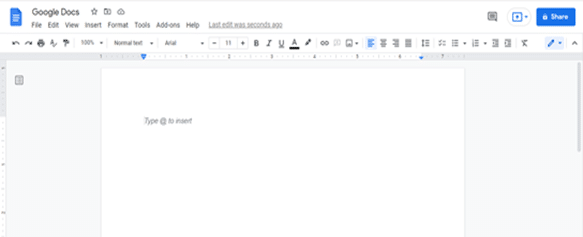
Web-Based
Google Docs is web-based, meaning you don't need to install it on your computer or smartphone. All you need to do is create a Gmail account and sign into it. Docs is then displayed in the Google Apps menu when you hover the mouse over your Gmail account profile picture.
Since it's web-based, you can access your files on any computer, tablet, or smartphone, provided you're connected to the internet. For example, install the Google Docs app on your smartphone to view and edit your documents while on the go.
Promotes Teamwork
Teams with access to a shared Google Doc and editing rights can collaborate on a project when doing remote work. Especially when working asynchronously, Google docs makes it so users can easily give feedback or make assessments. For example, provide questions or comments for someone in sales learning how to write a pitch.
The edits are in real-time, and users can add comments and notes. The primary owner of the document can control co-authors' access levels from read-only and commenting to suggesting and editing.
A Plethora of Editing Features
Like Microsoft Word, Google Docs has plenty of features that allow users to create documents easily. You can customize the document by formatting the text, inserting images, tables, and page numbers, and using different paragraph styles to achieve the desired visual effects.
100% Free
The beauty of Google Docs is that it's 100 percent free for all. However, the space in your Google Drive will dwindle over time, prompting you to pay for additional storage space.
With these essentials of both applications in mind, let’s compare them.
Google Docs vs. Microsoft Word: Which One Should You Use?
Based on the above review of both word processors, deciding which one to use or drop can be a daunting task since both have brilliant features and are user-friendly. Nonetheless, some striking differences make one better than the other. Keep reading to learn about these differences.
Usage and Access
Both are equally accessible, but their degree of accessibility is different.
- Microsoft Word. To access all the Microsoft Word features, you have to purchase the Microsoft software package. The software is pricey, making it inaccessible to people and businesses on tight budgets. However, there’s an online free version if you have an Outlook or Hotmail account.
- Google Docs. Google Docs is web-based and 100 percent free. Thus, you can access all the features, plus anything the Google team adds in the future, without paying a penny. It's also available on all browsers and mobile via the app.
Price
It's important to consider the price of a program to know if it's affordable to you. The price factor should be compared alongside the features to determine whether it's worth buying.
- Microsoft Word. The trial version is free, but you will be prompted to pay after that. The pricing varies; Microsoft Office 2021 can be purchased for a one-time fee of $179.99. Word Home & Student can be downloaded for a one-time fee of $79.99.
- Google Docs. Google Docs is free for average users. However, if you intend to prepare large files, you’ll pay for additional storage space in your Google Drive.
Internet Connection
The internet facilitates collaboration and sharing of documents.
- Microsoft Word. You don't need an internet connection to prepare a document using Microsoft Word. You will only need it when sending the document via email.
- Google Docs. Google Docs works best with an internet connection, as you can write and edit documents in-browser in real-time. The document is saved automatically on the Google Drive cloud.
Recently, an offline feature was introduced, but you have to activate the option by changing the settings of your Google Drive.
Interface
The interface has a direct impact on the ease of program usage. If complicated, users with limited experience may have a hard time using it, and the opposite is also true.
- Microsoft Word. Microsoft Word has an intuitive interface with all the editing options located on the top menu bar. The basic editing options are readily available, as well as advanced formatting features. However, you need certain skills and expertise to use some of the advanced features.
- Google Docs. The Google Docs interface is equally impressive and has many light word-processing features to prepare common documents. Some operations, such as changing margins in Google Docs, might be difficult for novice users.
Nonetheless, Microsoft Word is the most suitable program for complex documents.
Saving Options
You need to save the document for future reference, but does it apply to both word processors? Find out below.
- Microsoft Word. Word has an auto-save feature you can turn on in the settings. You can also adjust the intervals at which it automatically saves changes.Also,you can save the new documents manually before closing the window. MS Word displays a popup with three options: save, don't save, and cancel.
- Google Docs. Since Google Docs is web-based, all documents you prepare online will be saved automatically. You can retrieve the documents from your Google Drive on any computer or browser connected to the internet. However, it's important to note here that an unstable internet connection can cause problems with Google's auto-save.
Document Formats
Both word processors offer different document formats. Review each option to decide which one suits your needs.
- Microsoft Word. Microsoft Word allows you to create documents in formats such as ODT, DOCX, and PDF.
- Google Docs. Google Docs offers more file format compatibility compared to Word. You can download the document in formats such as HTML, TXT, ODT, RTF, EPUB, and PDF.
Real-Time Editing and Doc Sharing
These two aspects determine the collaboration and accessibility of the documents when both offline and online.
- Microsoft Word. Changes on Microsoft Word documents reflect instantly. Also, you can turn on Track Changes and switch between showing or hiding all the markups. To share a document you have to save it on your computer, and then send it via a Windows or Mac mail app as an attachment file for collaboration.
- Google Docs. Google Docs tops Microsoft Word, as it allows teamwork with co-authors who’ve been granted editing rights. You only need a link to share the file with other people. However, in Docs, there's no way to see what the edited document looks like without markups until you've accepted or rejected all the suggestions.
Mobility
Mobility is directly related to the accessibility of word processors.
- Microsoft Word. Microsoft Word is compatible with both Mac and Windows. You can also use its mobile app for iOS and Android mobile devices.
- Google Docs. Google Docs is available everywhere, and there is a mobile app for both iOS and Android. It's exceptionally consistent regardless of the location and device used.
Third-Party App Integrations
Third-party applications enhance the functionality of the word processors. Choose add-ons that suit your project.
- Microsoft Word. Even though Microsoft Word has a plethora of editing features, it offers a dedicated Office Store with plenty of third-party apps and add-ins such as Woodpecker Legal Document Automation you can install to make it more functional.
- Google Docs. Likewise, Google Docs has editing features and a Google Apps Marketplace packed with third-party add-ons. Most are meant to replicate MS Word features, including
- Styles
- Extensive fonts
- Template gallery
Customize your Google Docs by downloading the add-ons you may require, such as a CRM for Google Apps.
Conclusion
Microsoft Word has for many decades dominated the word-processing world. Still, with impressive new features and capabilities, Google Docs is set to give it a run for its money and probably take its position at the vertex.
User-friendly features make MS Word the most preferred processor for most people in educational areas.
On the other hand, Google Docs is preferred by tech-savvy users who enjoy working online and require access to their documents on multiple devices at all times. It's ideal for teams that work remotely, as they can collaborate on projects seamlessly.
Now it’s easier to decide which is the best of the two since you know their vital features. Try each program for several weeks to choose the most suitable option.
Image Credit: freepik.com

Roman Shvydun writes informative articles mainly about everything related to marketing, business, productivity, workplace culture, etc. His articles focus on balancing information with SEO needs, but never at the expense of providing an entertaining read. See a few more examples of Roman’s articles by visiting his Twitter: https://twitter.com/Roman27561221
